Samsung has risen to the top of the Android device ecosystem by offering stunning hardware, but its software lags behind the competition in some key areas. If you want to enjoy the Galaxy S21’s amazing build quality with a more Google-y software experience, you just need to make a few tweaks. Here are five ways to make your S21 more like a Pixel.
More stories
- Samsung Galaxy S21 review: A premium phone that’s a great value
- Samsung Galaxy S21 vs iPhone 12: This is the $800 phone to buy
- Samsung Galaxy S21 Ultra review: All of Android for somewhat less
- Google Pixel 4a review: Android’s affordable answer to the iPhone SE
Home screen
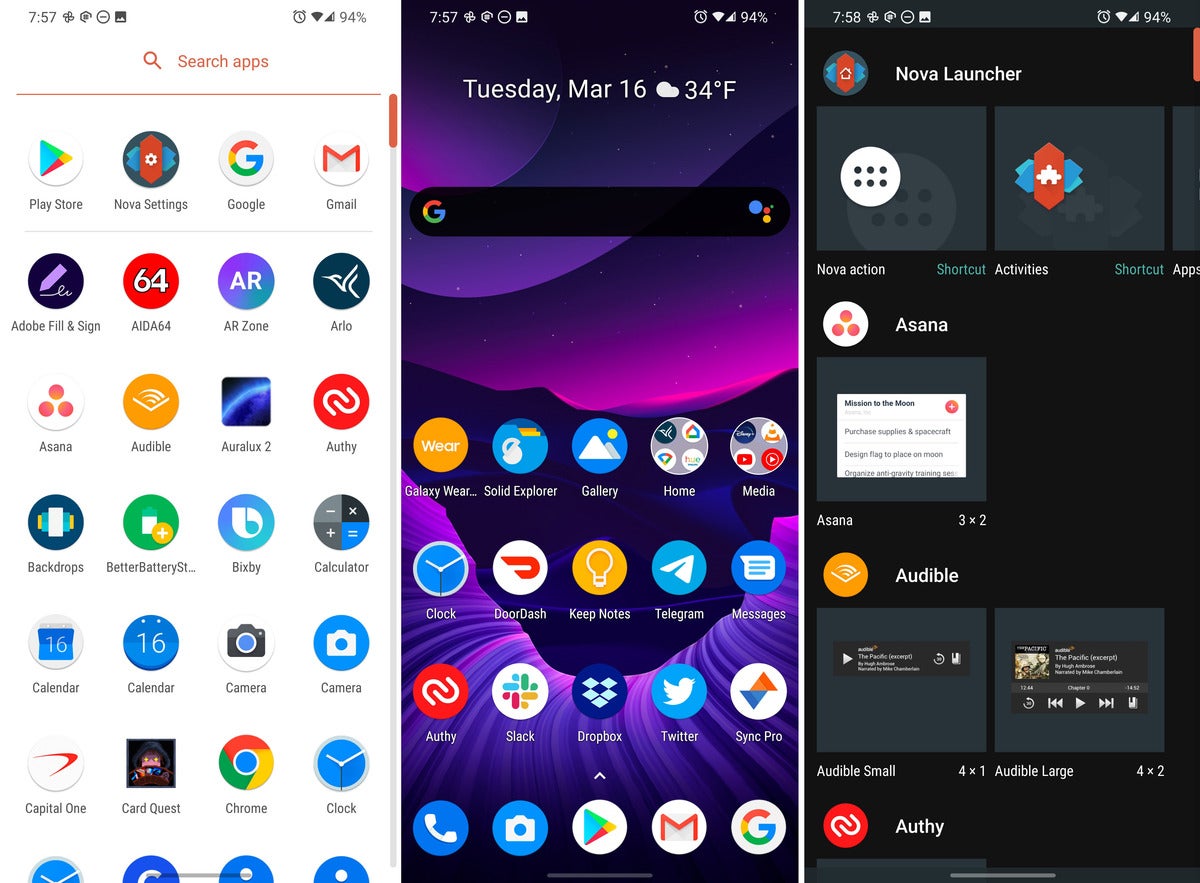 Ryan Whitwam/IDG
Ryan Whitwam/IDG
Some of the most popular Android launchers can be configured to look and work almost exactly like Google’s Pixel Launcher.
You will interact with the home screen on your phone more than any one app, so that’s a good place to start your S21’s transformation. Samsung’s stock home screen has those distinctive icons, the sideways app drawer, and a very clunky menu system. Almost any third-party launcher will offer more features and customization, but not all of them are a close match for the Pixel’s launcher.
Some of the most popular Android launchers include Nova, Lawnchair, and Action Launcher. All three can be configured to look and work almost exactly like Google’s Pixel Launcher. There are also plug-ins you can download from the developers to add the Google Discover panel to the home screen.
Keep in mind, Nova and Action Launcher have paid variants with many more features than the free versions. Lawnchair is free, but it doesn’t do as much as the other two.
Make Google apps the default
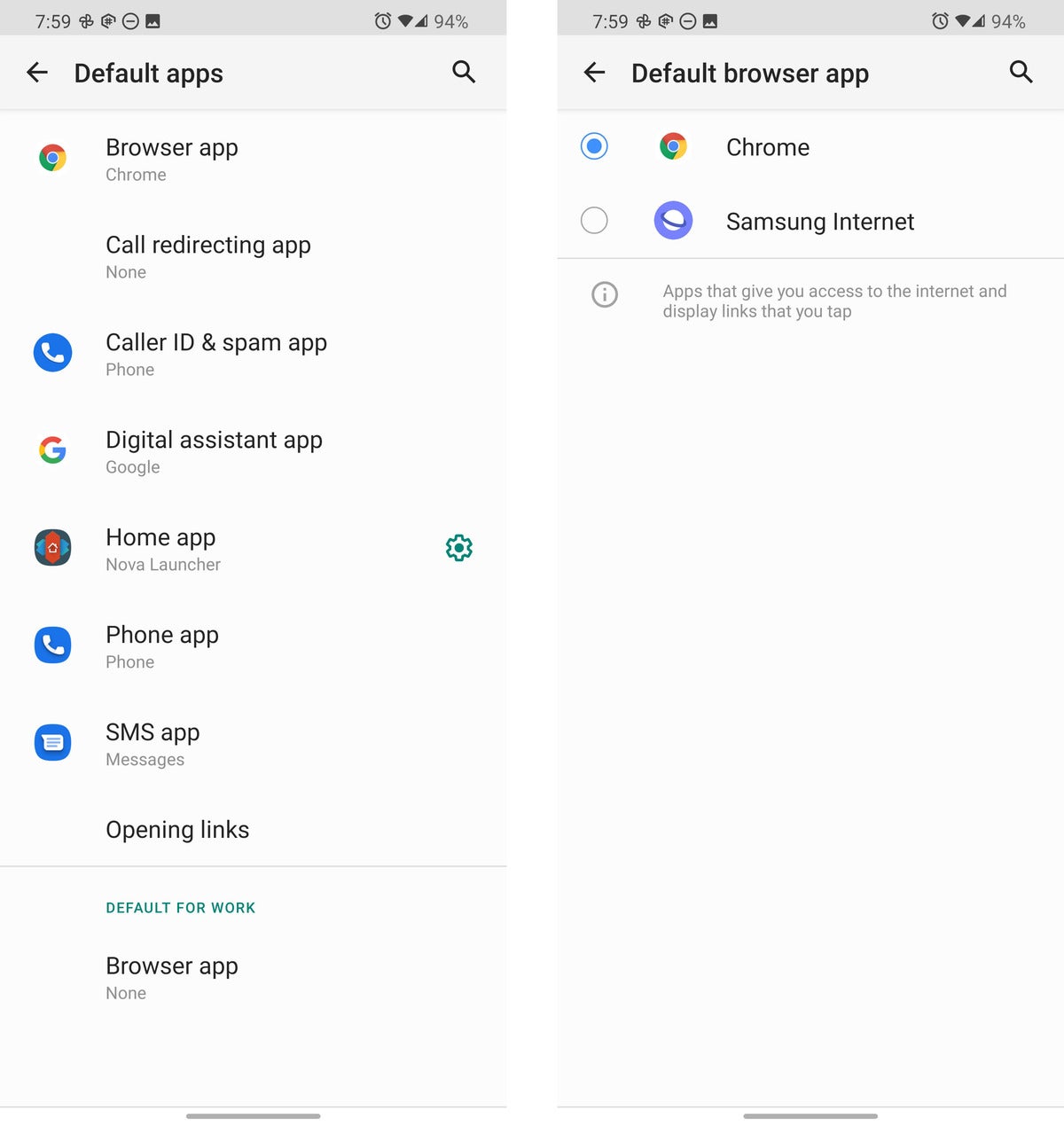 Ryan Whitwam/IDG
Ryan Whitwam/IDG
Go into Settings to change the default apps to Google’s.
One of the easiest changes you can make is to switch away from Samsung’s stock One UI apps to Google’s. Many of these apps are pre-installed on your phone, like Chrome and Google Photos, but you can also download apps like Google Phone and Calendar.
You’ll also want to venture into the settings to remove Samsung’s apps as the default options. It’s under Settings > Apps > Choose default apps. Just as you did with the launcher, you can go down the list and change the browser, phone, and messaging apps over to Google’s offerings.
Icons
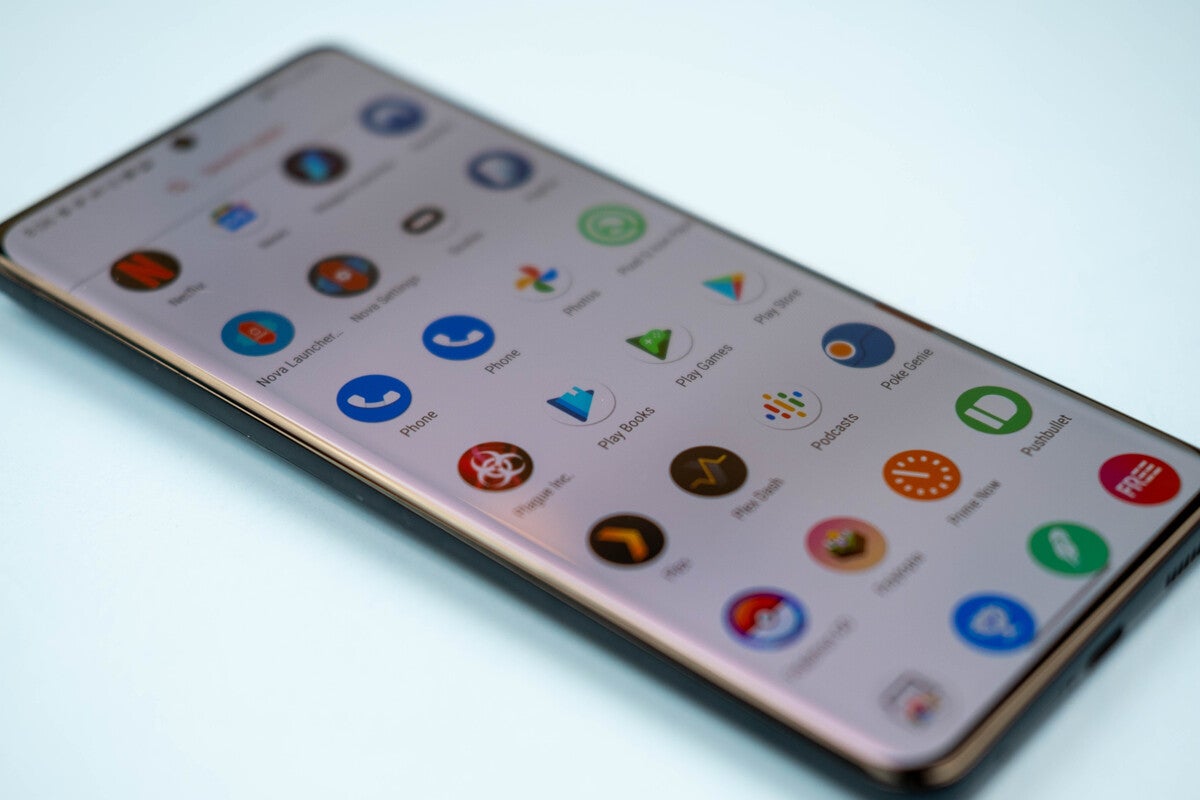 Ryan Whitwam/IDG
Ryan Whitwam/IDG
The Pixel Icon Pack brings Google’s icons to your Samsung phone.
Samsung’s “squircle” icons are a dead giveaway of your phone’s true nature, so you’ll want to change those after you decide on a new home screen. All the major third-party launchers support changing the icons, but the location in the menu will vary. Just poke around and you’ll find it.
As for the icon pack, there are plenty of options for a more Pixel-y style. For example, there’s Pixel Icon Pack, which is free but doesn’t get very many updates. Pixel Icons costs a buck-fifty, but it gets frequent updates, comes with a ton of wallpapers, and includes the option to request new icons. Whichever Pixel icons you choose, your phone will instantly shed a lot of its Samsung style.
Hex Installer themes
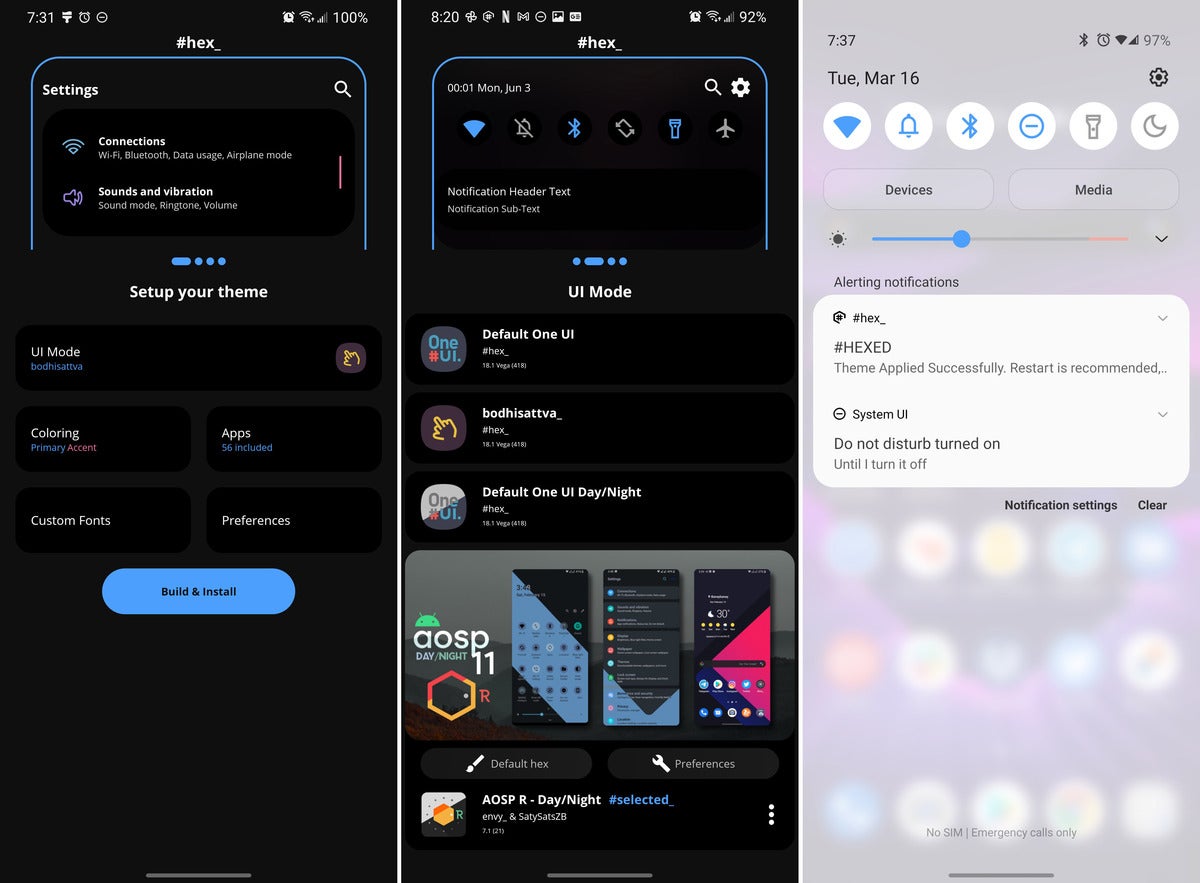 Ryan Whitwam/IDG
Ryan Whitwam/IDG
Hex Installer lets you install a Pixel-y theme on your S21.
Samsung’s theme store offers some options resembling stock Android, but most of them cost money and still don’t give you that Pixel vibe. If you’re going to spend a few bucks on this project, buy Hex Installer. This app lets you create custom themes that register with the built-in theme picker.
You can do some pretty snazzy things with Hex Installer, and the app makes it easy to share your creations. These plugins are all over the Play Store, so you can install one of those instead of painstakingly recreating Google’s UI. Depending on the theme you use, there might be icons bundled with it. You can use those or apply your own.
Gcam Port
 Ryan Whitwam/IDG
Ryan Whitwam/IDG
If you’re OK with sideloading apps on your phone, you can get Google Pixel camera features on your S21.
There’s one more place where you can make your S21 more Pixel-y: the camera. Google’s Pixel phones have incredible camera performance not because of the hardware but thanks to the awesome image processing. The Google Camera app is not officially available for non-Pixel phones, but dedicated modders have made it their mission to create so-called “Gcam ports” for other devices. Just download the APK and authorize installation. As usual, use caution when sideloading applications from outside the Play Store.
Gcam is great at taking quick snapshots regardless of lighting conditions. It produces sharp images with more detail than Samsung’s cameras, and the quicker shutter makes it easier to catch moving subjects.