The passage of time is hard on computer parts. Sometimes it’s about how much they wear down over time; other times, it’s the fact that older parts get set aside and forgotten, only to be left behind by time.
For instance, it may seem like PCIe 4.0 just arrived to supercharge NVMe SSD speeds, but that was in 2018! We’ve already moved on to PCIe 5.0, with PCIe 6.0 devices still on their way and PCIe 7.0 slated for 2025.
So, it’s not uncommon to upgrade PC parts—and when you do, you have to figure out what to do with those components you’ve retired.
Further reading: The best SSDs to supercharge your PC
If you have an older SSD or HDD taking up space in storage and you don’t know what to do with it, here are a few ways you can get more mileage out of it without throwing it away.
1. Make it portable

Orico
Maybe you have an old internal drive that you upgraded a while ago, and now that drive is sitting in a drawer somewhere. Well, just because it’s no longer in a system doesn’t mean it can’t still be useful—give it a second life by turning it into a portable drive.
A quick search on Newegg turns up loads of enclosure options for different types of drives. You can stick an NVMe SSD into a small enclosure to enjoy fast, portable storage at a fraction of the price of many dedicated portable SSDs.
You can find SATA enclosures for SSDs and HDDs as well, giving you plenty of options for what you can stick your drive into. Once it’s made portable, it becomes useful for system and file backups.
Related: How to clone an SSD to another SSD with no data loss
2. Turn it into a NAS

TerraMaster
Why stay local? Instead of just a portable drive, you can make your old drive into a wirelessly accessible drive by turning it into a NAS (Network Attached Storage). You can even combine multiple drives into a single NAS for even more storage space.
A NAS is a dedicated storage device that hooks into a network via Ethernet or Wi-Fi and provides 24/7 access to the drives within it. You can even access it remotely when you’re away from home.
It’s a great way to share files between devices on the same network, and it’s also useful as backup storage in place of a cloud storage provider (so you avoid those monthly fees).
If this is your first rodeo, go for an entry-level NAS like the TerraMaster F2-212 (our review), which can fit two SATA drives and link up to your home network. You can grab one on Amazon at a reasonable price.
3. Connect it to your router
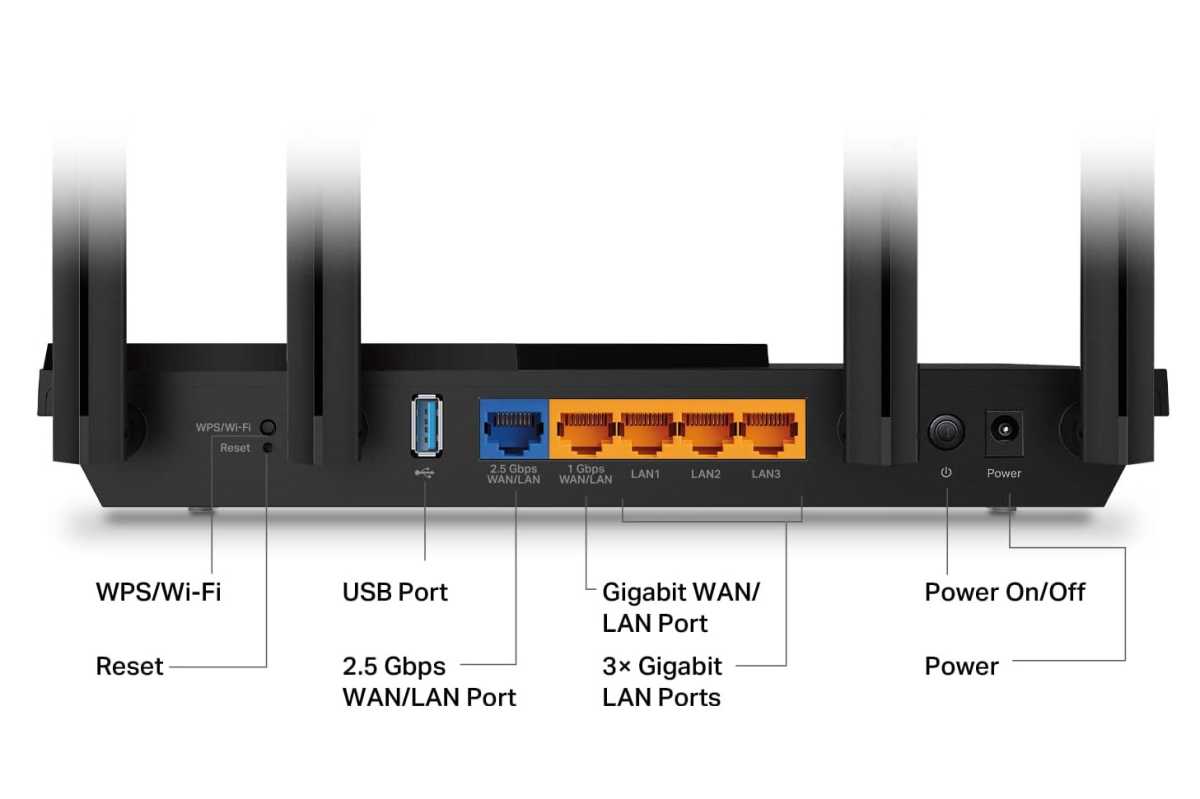
TP-Link
If you don’t want to go through the trouble (or expense) of setting up a NAS, you could take the simpler approach of connecting your old drive directly to your router instead.
Many modern routers have USB ports that you can use for connecting external storage drives, providing network access to the files on said drives. You might need an adapter to connect the drive to USD, but that’s easy enough to find on Amazon or elsewhere.
Note that this method isn’t great performance-wise and should be reserved for simple, infrequent file transfers. If you intend to transfer lots of data or stream high-res video, consider opting for a NAS.
4. Convert it into a bootable drive
Another useful option for an old portable drive is to turn it into a bootable drive, which basically hosts an operating system and lets you boot any computer into that OS by plugging in the drive. You can use a tool like Ventoy to load up all the necessary files.
A bootable drive is good to keep on hand in case your computer ever runs into trouble. You can use the bootable drive to troubleshoot, install, or reinstall your operating system. Or you can use it as a temporary, portable operating system. Or you can set it to run special antivirus and data recovery tools.
I once had a system malfunction and used a bootable version of Ubuntu to access and back up files from the system’s internal drive. It’s the kind of tool you want to have prepared long before you actually need it.
5. Stick it in another machine
Just because one of your systems no longer needs that old drive doesn’t mean another can’t benefit from it. If you’ve got a household full of electronics, there’s a decent chance you might have another device that can become the new home to your old storage drive.
For example, the Xbox One is able to swap hard drives, letting you increase capacity or upgrade to a faster SATA SSD. Meanwhile, the PlayStation 5 has space for a spare M.2 SSD. And if you’ve got a laptop sitting around, you might have a look inside to see if it has a space slot for storage (though this is becoming increasingly uncommon).
6. Upgrade it
Maybe you have an old internal drive as well as an old external drive, and maybe the internal drive is better than the external one. In that case, you have another option available to you!
If you pop open the case to your external drive, there’s a good chance you’ll find the same 2.5- or 3.5-inch drive form factor that normally goes inside your computer—and you can swap it with your other internal drive, thus upgrading your external drive.
7. Donate it to a friend or family member
If you aren’t using an old drive and you still can’t find a use for it, why not be a pal and give it to someone who can? And before you do, you might even turn it into a gift by loading it up with games and/or media.
Some game launchers, like Steam, let you manually point different games to specific locations on drive. When donating to a friend, they can point their launcher to the files you’ve pre-downloaded for them. (They need to have bought the games for this to work, of course, so it’s mainly useful for friends who have really slow internet.)
More like this: The best external SSDs for gaming
Still, even without pre-loading the drive, it’s still a great gift to give. And the best part is knowing that your drive will be actively used instead of rotting away in the back of a drawer somewhere.








