USB-C is the one connection to rule them all — literally, in many cases, thanks to a recent law passed by the European Parliament. Its popularity has made USB-C a common sight on new monitors. A USB-C monitor can act as USB hub, giving you additional ports for connecting various USB devices, but the monitor’s USB-C port can also serve as a video-input alternative to HDMI or DisplayPort; and some USB-C monitors can even charge a connected device while in use.
The details of USB-C can be confusing, however, and pricing for USB-C monitors is often higher than that for monitors that lack the interface. See our buyers’ guide below our recommendations to better understand the nuances.
For even more monitor recommendations, check out our roundups of the best monitors and the best monitors for a home office. And while you’re at it, check out our list of best monitor arms so you can optimize the ergonomics and comfort of your desk setup while viewing that brand new monitor.
Updated August 15, 2024: Gamers should check out our reviews of the Gigabyte Aorus F032U2 and Auros FO27Q3. Both of these QD-OLED panels show their gaming chops with high refresh rates and Adaptive Sync support, as well as four video inputs apiece including USB-C, and they also each toss in a couple downstream USB-A ports to power peripherals.
Dell Ultrasharp U2724DE – Best USB-C monitor overall
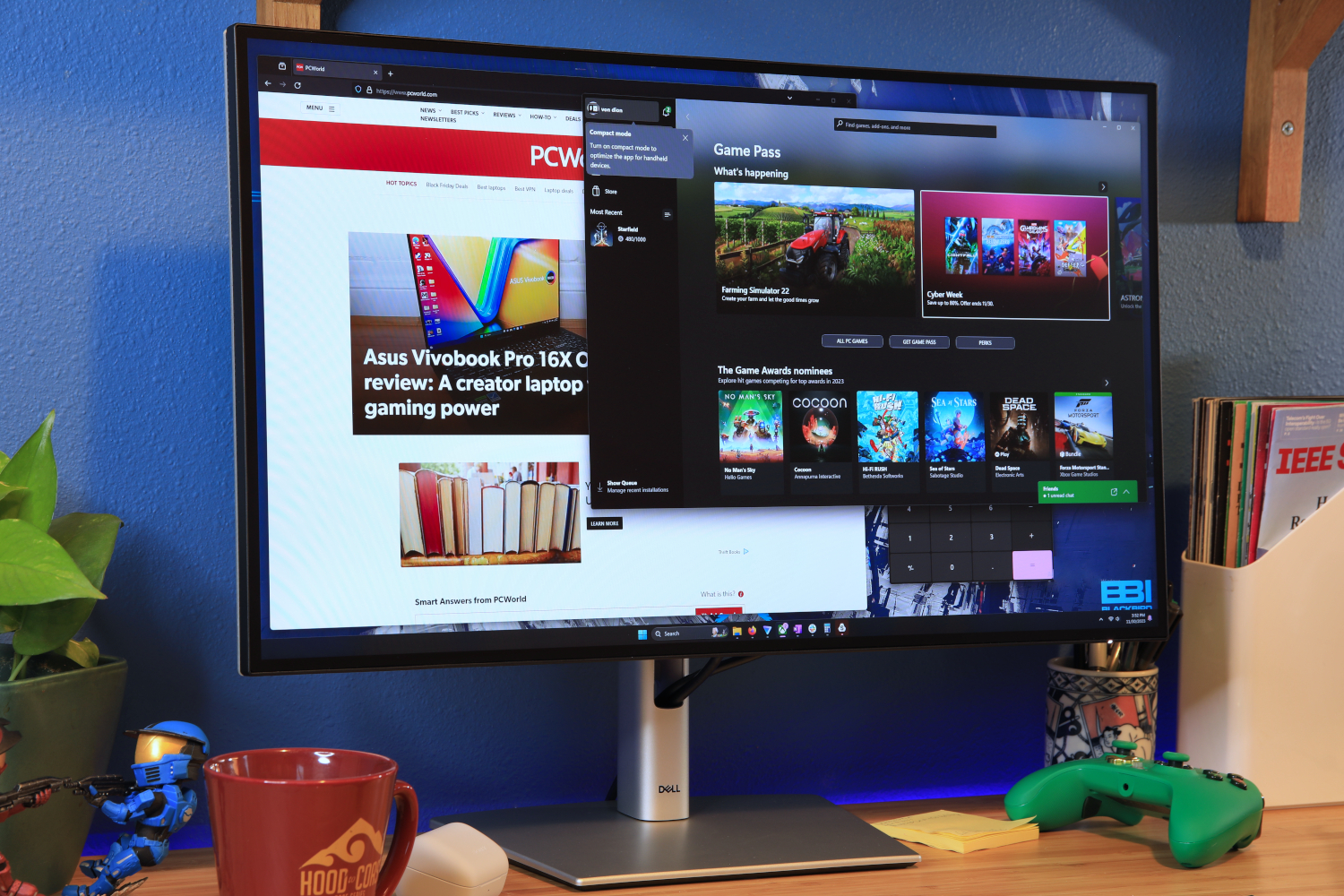
Pros
- Attractive and functional design
- Class-leading Thunderbolt and USB connectivity
- IPS Black improves contrast
- 120Hz refresh rate
Cons
- Most competitors offer 4K resolution
- No HDR support
- Adaptive Sync has some caveats
The Dell U2724DE Ultrasharp has exceptional connectivity that caters to a mix of office productivity, gaming, and multimedia use. It supports Thunderbolt 4, USB-C, USB-A, Ethernet, and video-out. It also provides up to 90 watts of Power Delivery over USB-C for charging a connected laptop or tablet.
Dell employs a new type of display panel called IPS Black, which achieves a better contrast than past IPS panels. It enhances the monitor’s depth and immersion which, though not able to conquer OLED or Mini-LED, is better than average for its category. The monitor scores high marks in color accuracy and offers a wide, vibrant color gamut.
The most surprising feature is the monitor’s 120Hz refresh rate. Boosting the refresh rate improves motion clarity and fluidity in 3D games. It also makes the Windows desktop feel more responsive. Very few competing USB-C monitors have a 120Hz (or better) refresh rate, and those that do lack the U2724DE’s range of connectivity.
Dell makes a couple sacrifices to achieve a refresh rate of 120Hz. It sticks to a modest display resolution of 2560×1440 instead of 4K (3840×2160). HDR is missing, too. Those willing to sacrifice the 120Hz refresh rate for 4K resolution and HDR should consider the U2724DE’s predecessor, the U2723QE.
Dell’s U2724DE carries a reasonable MSRP of $649.99 which, though not inexpensive, is good value for the monitor’s many features. It’s a great USB-C monitor for work and play.
BenQ GW2790QT – Best budget USB-C monitor

Pros
- Attractive and ergonomic design
- Sharp, bright image
- Includes USB-C and DisplayPort-out
- Acceptable built-in speakers and microphone
Cons
- Mediocre image quality
- No HDR
- No Adaptive Sync
The BenQ GW2790QT is an inexpensive monitor that doesn’t skimp on USB-C. Though priced at just $300 (with occasional drops to $280 on Amazon), it features a USB-C port with 65 watts of Power Delivery and DisplayPort Alternate Mode, which makes it possible to connect and charge a laptop or tablet.
It also has HDMI, DisplayPort, three USB-A 3.2 downstream ports, and a 3.5mm audio jack. It even includes DisplayPort-out, a rare feature that simplifies cable management by enabling daisy-chaining to a second monitor.
That’s not all. The GW2790T has built-in speakers and a microphone, which makes it an all-in-one video conferencing display. The microphone admittedly isn’t the best, but it’s fine for video conferencing.
BenQ throws in an ergonomic stand with adjustments for height, tilt, swivel, and pivot. The stand’s sturdy base ensures the monitor remains securely in place on your desk. It also has a unique cut-out that can be used as a smartphone or tablet stand.
The GW2790T’s many strengths are offset by a couple downsides. It lacks gaming-oriented features like AMD FreeSync or Nvidia G-Sync, and it doesn’t support HDR. These missing features make the GW2790T less useful for entertainment, but it’s a go-to pick if you want an affordable USB-C monitor for your office.
Viewsonic ColorPro VP16 OLED – Best portable USB-C monitor

Pros
- Versatile, useful stands
- Good connectivity, cables included
- Numerous image quality customization options
- Top-tier image quality even at default settings
Cons
- Speakers are included, but weak
- Pricey for a portable monitor
- No HDR
The Viewsonic VP16-OLED is a remarkable portable OLED monitor that brings together top-notch image quality, USB-C connectivity, and an innovative stand design.
The monitor’s 15.6-inch 1080p OLED panel delivers exceptional color accuracy, gamut, and contrast. It surpasses many full-sized OLED monitors and nearly all portable monitors. This makes it a great choice for productivity, though it also looks excellent when viewing movies or playing games.
The VP16-OLED’s stand can be used as a kickstand or expanded to hold the monitor upright, making it ideal for professionals who want to maximize their workspace or need improved ergonomics. The stand includes two USB-C ports, both of which can provide power and video input to the monitor, and a micro-HDMI port for compatibility with non-USB-C devices. The monitor includes all the necessary cables as well as a USB-C power brick.
There is a drawback: the cost. The Viewsonic VP16-OLED’s MSRP of $399.99 is expensive for a portable monitor. However, if you place a high value on image quality and want the best monitor for your portable office, the Viewsonic VP16-OLED is an excellent choice.
LG DualUp 28MQ780-B – Best USB-C monitor for productivity

Pros
- Unique aspect ratio is useful for photo, video editing
- Makes an awesome second monitor
- Highly adjustable stand
- Vivid, accurate color
Cons
- Difficult to fit in a small home office
- USB-C port offers limited downstream connectivity
- Can lack immersion in some content
The LG DualUp 28MQ780-B is a USB-C monitor with a unique 16:18 aspect ratio that’s almost exactly square. It can rotate into a 18:16 aspect ratio if you’d prefer. The monitor is much taller than most monitors and, as a result, has an adjustable stand that clamps to the rear of your desk instead of a normal desktop stand.
The monitor’s odd form factor is ideal for viewing large, complex documents and can be useful for editing portrait or square photos. It’s also well suited for use as a second monitor alongside a large 32-inch display.
The DualUp 28MQ780-B has a USB-C port with DisplayPort Alternate Mode and 90 watts of Power Delivery, so it can charge a connected laptop or tablet. The USB-C port can extend connectivity to two additional USB-A ports. Unfortunately, the monitor lacks ethernet or video-out, so some owners may need an additional adapter.
What about image quality? It’s great. The monitor has great color accuracy, a wide color gamut, and respectable sharpness thanks to its resolution of 2560×2880. Just be warned: The odd aspect ratio makes it a strange fit for gaming and movies. This is a monitor built for work, not play.
Philips Evnia 8000 – Best super-ultrawide USB-C monitor

Pros
- Excellent SDR image quality
- Great motion clarity
- Lots of connectivity including USB-C
- Beautiful design
Cons
- Ergonomic stand is deep, wide, and requires assembly
- Default color temperature, gamut slightly off target
- HDR performance could be better
The Philips Evnia 8000 takes the crown as the ultimate big-screen, super-ultrawide monitor. This 49-inch QD-OLED monitor combines top-notch design and extensive connectivity with impressive image quality.
Philips nails the design with the Evnia 8000. The sleek white-and-silver aesthetic and geometric rear panel stand out in any setup. Although the ergonomic stand requires more desk space than some might prefer, it offers height, tilt, and swivel adjustments. The enjoyable 30-watt speaker system delivers clear, loud audio, and the ultra-bright Ambiglow lighting system provides customizable RGB LED backlighting.
Connectivity is a perk. It features multiple HDMI 2.1 ports, DisplayPort 1.4, and a USB-C port with 90W Power Delivery, catering to a wide range of devices from gaming PCs to work laptops. The monitor also includes a USB hub with four USB-A ports and an additional USB-C port, making it easy to connect peripherals like keyboards, mice, and webcams.
Image quality doesn’t disappoint. The display has 5120×1440 resolution and a 240Hz refresh rate for vibrant visuals and smooth, responsive motion. The monitor also excels in contrast and color accuracy.
The Philips Evnia 8000 is priced at an intimidating $1,350, but it’s not a bad value for what it offers. Its size, connectivity, and image quality make for an impressive yet versatile display.
What to look for in a USB-C monitor
Many features desirable in a USB-C monitor are the same as on any other display. A sharp, vivid, bright, and contrast-rich screen is best. However, shoppers who want to buy a USB-C monitor should keep an eye on details only relevant to USB-C.
Remember, too, that a USB-C display can be used in two contexts. First, you can connect your USB-C monitor to a desktop PC or laptop via a USB-C cable, and use it like a traditional USB-C hub via the USB-C cable’s 20Gbps interface. That’s pretty straightforward.
Second, you can also use the USB-C cable as a replacement for a display cable like HDMI or DisplayPort, especially for newer laptops that might eliminate an HDMI or DisplayPort port.
It’s here that USB-C monitors can get tricky. The traditional rule of thumb is that a USB-C port can support a 4K display at 30Hz resolution. DisplayPort Alternate Mode (see below) increases that to 4K60, which is much easier on the eyes. Newer laptops use DisplayPort 1.4, which combines a high-bit-rate mode (HBR3) with a DSC compression mode that should allow for 4K60 video alongside the ability to use USB 3.1 storage devices.
Be aware, however, that the USB-C cable’s 20Gbps throughput may not allow for video to be passed to premium displays like the NZXT Canvas S27Q at its full 1440p, 165Hz refresh rate. Those specifications probably assume that you’re using a dedicated video port like DisplayPort, instead, as well as its separate video cable. You can certainly connect the display to your laptop using both a video cable and the USB-C cable simultaneously, however.
If your laptop uses either Thunderbolt 3 or Thunderbolt 4 or USB4 — all of which use a 40Gbps data connection and a USB-C port on your laptop — you should probably have no issues connecting your laptop to the monitor at the full refresh rate using a Thunderbolt cable. Just consult your laptop’s specifications and/or manual to make sure.
Power Delivery
USB-C Power Delivery provides power over a USB-C cable. It’s not part of the core USB-C specification, so devices with USB-C (including monitors) don’t always support it. Power Delivery can pack up to 240 watts, but most USB-C monitors provide just 65 to 90 watts. It’s a perfect fit for those who own a thin-and-light laptop, 2-in-1, or tablet.
Power Delivery is inadequate for some devices, such as gaming laptops, which consume more power than current USB-C monitors can provide. These laptops may still charge when left at idle but will charge slowly (or even discharge the battery) when in use.
Ethernet
Wired ethernet is a desirable feature in a USB-C monitor. Many modern laptops lack a physical Ethernet port, so its inclusion on a monitor is convenient. It can improve the speed and reliability of a connected device’s internet connection.
While useful, this is an expensive feature available only on premium models. The Dell U3223QE is the only USB-C monitor on this list with ethernet support.
DisplayPort Alternate Mode
DisplayPort Alternate Mode is a feature available to USB-C that handles video as if the USB-C cable was a DisplayPort cable. It supports all the features you’d expect from DisplayPort including high refresh rates and adaptive sync.
A monitor without this feature won’t accept video over USB-C, meaning you’ll have to connect both USB-C and a separate video input. All the monitors on this list support DisplayPort Alternate Mode.
How we test monitors
PC World’s monitor guides are the result of independent tests by PC World staff members and freelance technology journalists.
We test each monitor with a Datacolor Spyder X2 Ultra color calibration tool. This tool can measure a monitor’s brightness, contrast, color gamut, color accuracy, uniformity, gamma, color temperature, and other important aspects of display quality. Using a tool that measures objective quality helps us objectively compare dozens of monitors.
Our tests of USB-C monitors also consider the range of USB-C connectivity and features available. We prefer to see a USB-C monitor with a complete range of physical connectivity including ethernet and at least 90 watts of Power Delivery, but these desirable features are balanced against the monitor’s price.
Learn more in our article “How we test monitors at PCWorld.”
FAQ
Do I really need a USB-C monitor?
A USB-C monitor is a great way to expand your computer’s connectivity without the added clutter of a USB-C hub or dock. It reduces the wires present on your desk, freeing up space for other uses. PC World’s guide to USB-C hub monitors has the full story.
USB-C monitors are excellent when used with a USB-C laptop that consumes less than 90 watts of power at load. Docking a laptop at a desk can be annoying if you use a wired keyboard, wired mouse, and external monitor. A USB-C monitor can consolidate all your wired devices to a single USB-C cable.
If these benefits sound good, then a USB-C monitor could be for you. If not, you may get more value from a conventional monitor.
Are USB-C monitors expensive?
Yes, USB-C monitors are more expensive. Basic monitors without USB-C retail for as little as $100, while similar monitors with USB-C start around $150.
That price premium persists through all price categories. You can expect to pay around $50 to $100 more for a USB-C monitor than you would for a similar monitor without it.
Premium productivity and professional monitors are an exception. Nearly all monitors in these categories offer some form of USB-C support. They remain expensive, though, and are often priced between $500 to $1,000 (and sometimes more).
Are USB-C monitors good for gaming?
Technically speaking, USB-C monitors can be great for gaming. USB-C video is handled over DisplayPort Alternate Mode, which preserves all the usual benefits of DisplayPort. This includes great support for high refresh rates, high resolutions, and adaptive sync.
But there’s a catch: Many monitors that have a USB-C port don’t support important gaming features like an enhanced refresh rate, low pixel response times, or adaptive sync. The Asus ProArt PG348CGV, our pick for best ultrawide with USB-C, and the NZXT Canvas 27Q, our best budget pick, are two notable exceptions. Just make sure that you’re connecting to them with a dedicated DisplayPort or HDMI video cable, and not using the USB-C cable as the video cable, too.


