Discord servers are usually great—you can find many wonderful communities dedicated to all of your current interests. (Case in point: PCWorld has one for our show, The Full Nerd, where awesome tech enthusiasts hang out to chat about the latest and greatest gear).
Unfortunately, all servers can suffer from the arrival of bot accounts or the occasional person who just doesn’t understand proper boundaries. They send unwanted direct messages (aka DMs) to other server members indiscriminately, causing annoyance at best and souring someone’s day at worst.
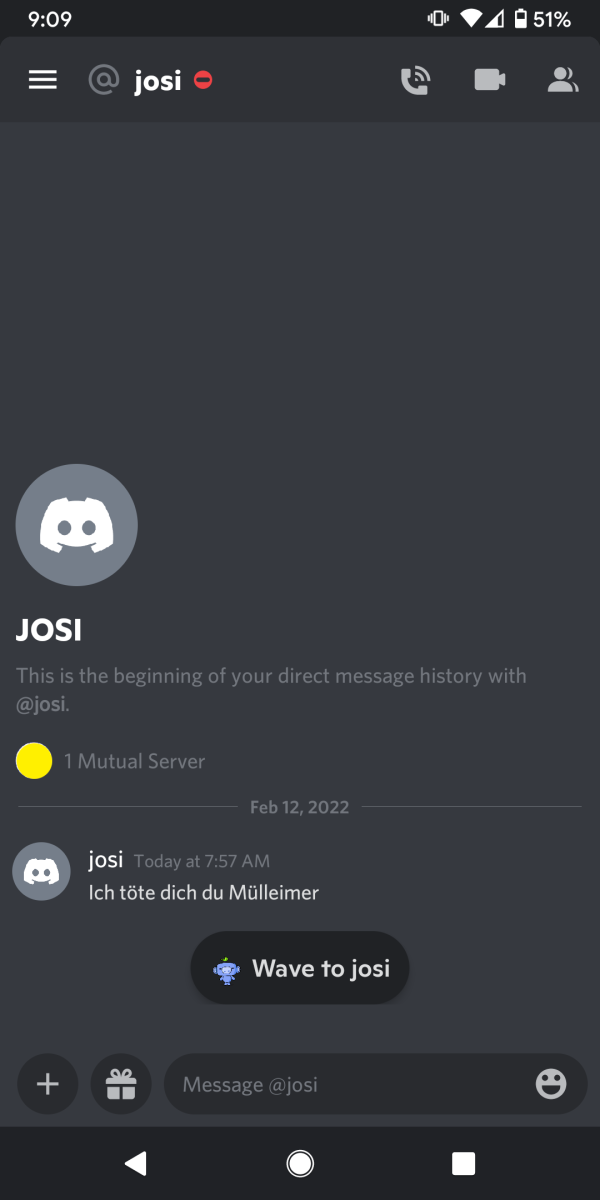
PCWorld
The problem comes from the fact that Discord leaves direct messages open by default whenever you join a new server. To shut down bots and harassers, you’ll need to reverse that.
Changing your settings is simple. Under Settings > Privacy & Safety, find Server Privacy Defaults. If you scroll down a bit, it’s second on the list. Flip the toggle for Allow direct messages from server members to off. You’ll now have your direct messages closed by default when joining a server. You can also manually enable them per server at your leisure. If you’re already a part of a lot of servers and want to retroactively apply this setting change, you can do that by clicking the toggle.
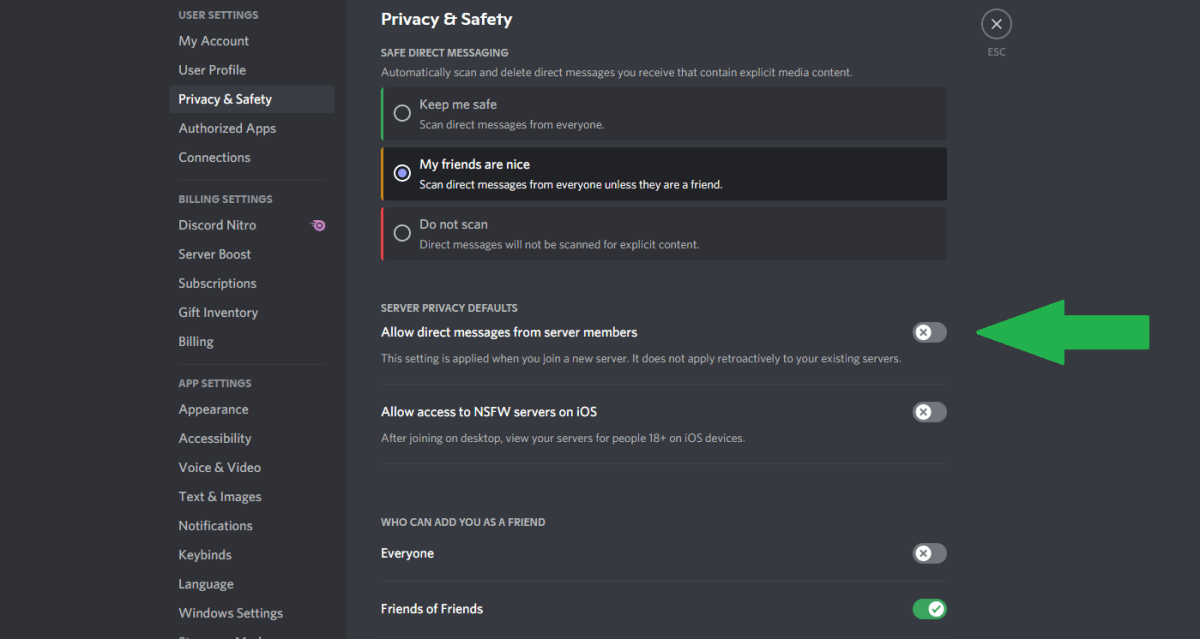
PCWorld
To manually enable direct messages from a particular server’s members, desktop users can right-click on the server’s icon in the left navbar and then choose Privacy Settings. A window with a toggle for enabling the feature will appear. On mobile, tap the server’s icon and then hit the three-dot icon toward the upper right of your screen. This option is the second toggle in the menu.
Now that you’re all set, you can get back to your group chats or continue rolling on with further setting customizations. We suggest learning how to change your nickname on each Discord server you’re on. You can also check out our beginner’s guide on Discord, which walks you through all the stuff that’s handy to know as you get started.




