Dear Chromebooks: I want to love you. I really do. I get along great with your corporate siblings, Chrome on Windows and Android on my phone. We can work all day together without any issues. I see and respect the work that you’ve been doing on yourself for the last few years. Great job on the self-care.
But there’s one thing that keeps coming between us, one thing that makes me keep coming back to your Mean Girls rival each and every time I try to switch to your simpler, (mostly) open source OS and your affordable hardware. It’s not you, Chromebooks, it’s Photoshop.
A string of failed flings
I’ve been using Google’s desktop operating system ever since it launched in one form or another, and I always seem to have at least one Chrome-powered laptop or tablet around to keep fresh on it. And for all that time, I’ve been desperate to get Photoshop on it in some way, shape, or form. As a tech reporter and reviewer, I need a powerful image editor as part of my daily workflow, either for whipping up a quick header image (like the one you see at the top of this article) or for cleaning a bunch of review photos.
I should point out that it’s very specifically Photoshop, and not just, say, a competent image editor, that I crave. I’ve been using Adobe’s visual tools for over twenty years, ever since Desktop Publishing class in high school, and I’m very fast and efficient with Photoshop’s suite of editing tools in particular. Anyone who’s memorized a complex set of keyboard shortcuts, only to find that they’ve all moved around in a competing program, knows what I’m talking about.
Web-based wanderings
As for getting it on ChromeOS, this need has manifested in a few ways. The easiest and the one I tend to fall back on if put into a corner is sending in the clones. There are several web-based image editors that attempt to ape Photoshop’s functionality to a greater or lesser extent and which work great as web apps on a Chromebook. My go-to is Photopea, which isn’t shy at all about its aspirations of being a web-based Photoshop.
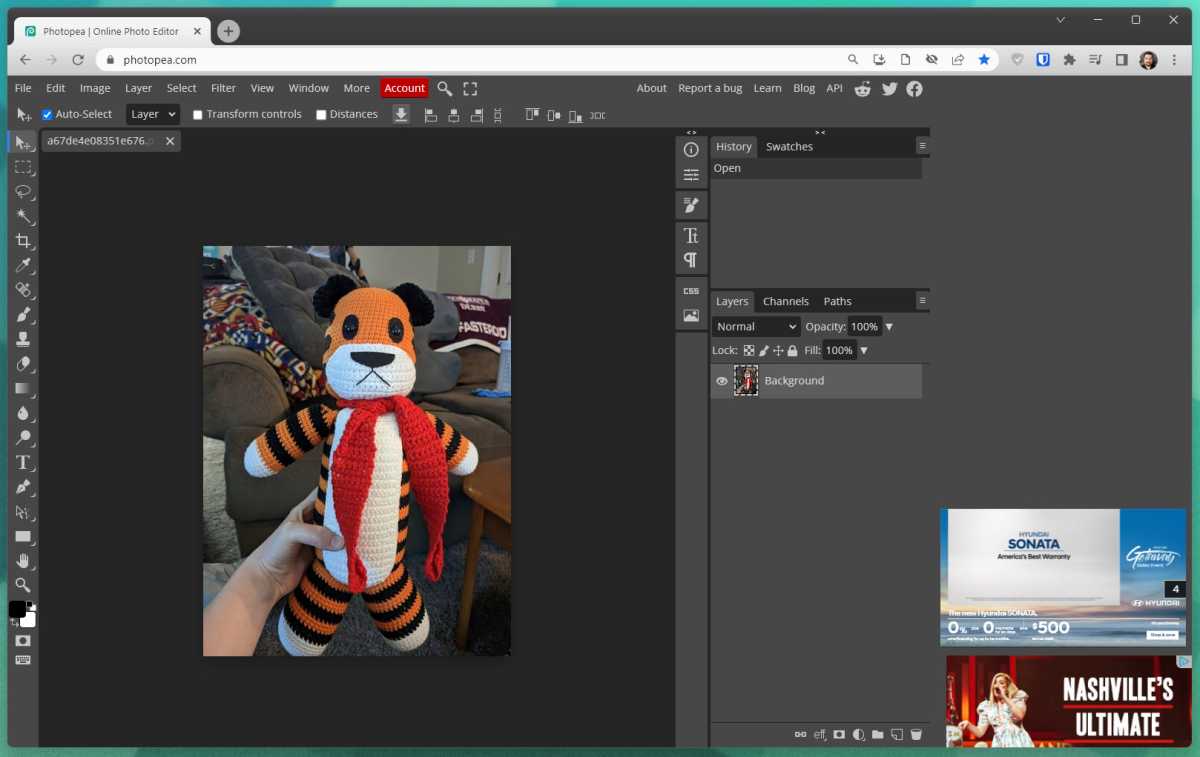
Michael Crider/IDG
And don’t get me wrong, Photopea is pretty much as good as it can be. While it lacks some of Photoshop’s more powerful, CPU- and GPU-intensive tools, those aren’t really necessary for my work. I’d be happy to recommend it to anyone who needs a few tweaks on occasion, on just about any platform—it’ll probably even work on a tablet if you’re desperate. The ads are rather large and annoying, but you can get rid of them for a lot less than a Creative Suite subscription.
But being web-based, it still requires me to upload photos in a cumbersome file explorer, rather than grabbing them directly off the desktop or (even better) copy-and-pasting them into a canvas for instant satisfaction. Since it’s also running in the Chrome browser, my beloved keyboard shortcuts have to be shared across both browser and image editor functions, causing even more headaches. I search on.
Emulation frustration
One of the other options I tried is running the Photoshop Windows program in an emulator. This might not be an option on some Chromebooks, particularly budget models and those based on ARM hardware, but anything rocking a Core i3 processor or similar should at least be able to try running Windows apps using Chrome’s Linux powers and WINE or the Android-based CrossOver.
That’s fine if you want, say, a basic text editor or an old copy of Space Cadet Pinball. But Photoshop is a beast of a desktop program, even when it’s running natively. When you try this kind of workaround, headaches begin immediately. My go-to Photoshop version is Creative Suite 6, which is now over a decade old. I’m using such dusty software because 1) it still has all the features I need and then some and 2) I’m too cheap to pay every damn month for Creative Cloud.
But getting CS6 to run in CrossOver is, if you will forgive the dense technical jargon of my profession, a bugger. I’ve tried several times on Chromebooks that should be more than up to the task and something always seems to trip it up. On the rare occasions that I can get past Adobe’s intentionally labyrinthine license verification process, the app just crashes.
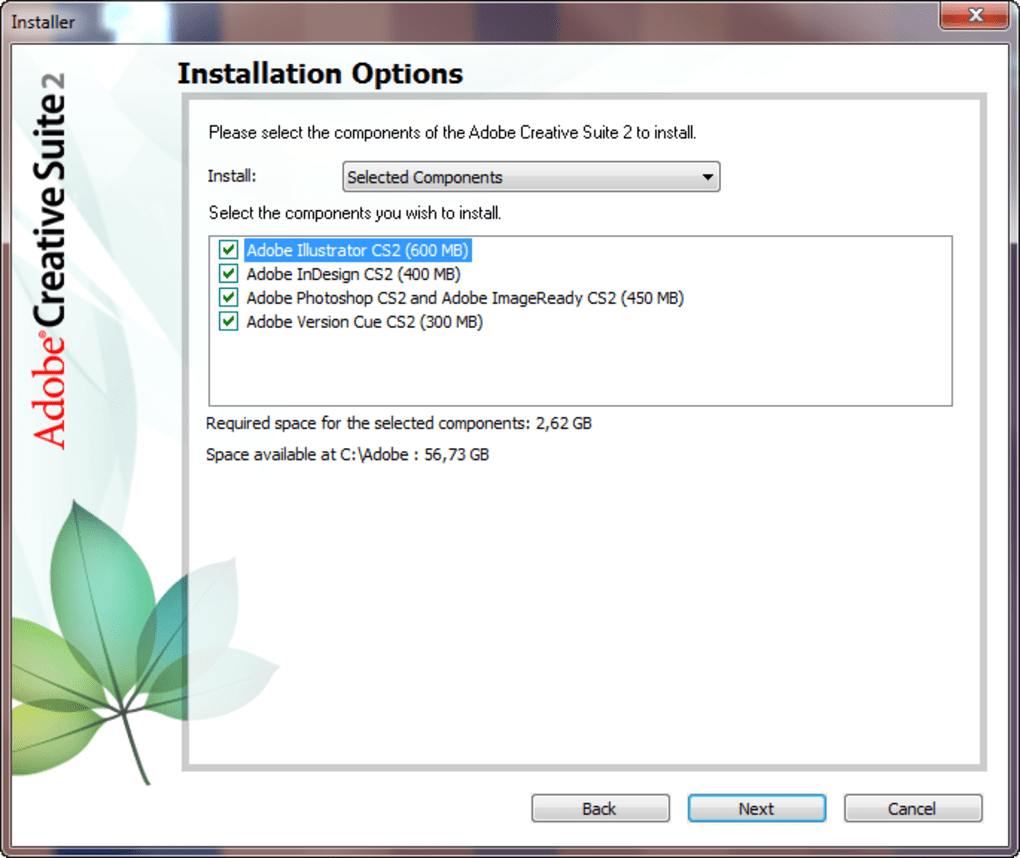
Did you know you can download and run Adobe Creative Suite 2 for free, more or less legally? Not on ChromeOS, but still, pretty cool.
I have an even older version of Photoshop sitting around for emergencies, Creative Suite 2. (Because Adobe no longer operates the licensing servers for this software, you can get a full, authentic copy of it and run it without verification even if, ahem, you forgot where you put your receipt.) And CS2 does run in WINE on a Chromebook…but the nearly 20-year-old software assumes that you’re using it on a CRT monitor with about as much resolution as an Apple Watch. As a result, the interface is so tiny that I couldn’t use it even if I hadn’t ruined my eyes with decades of video games.
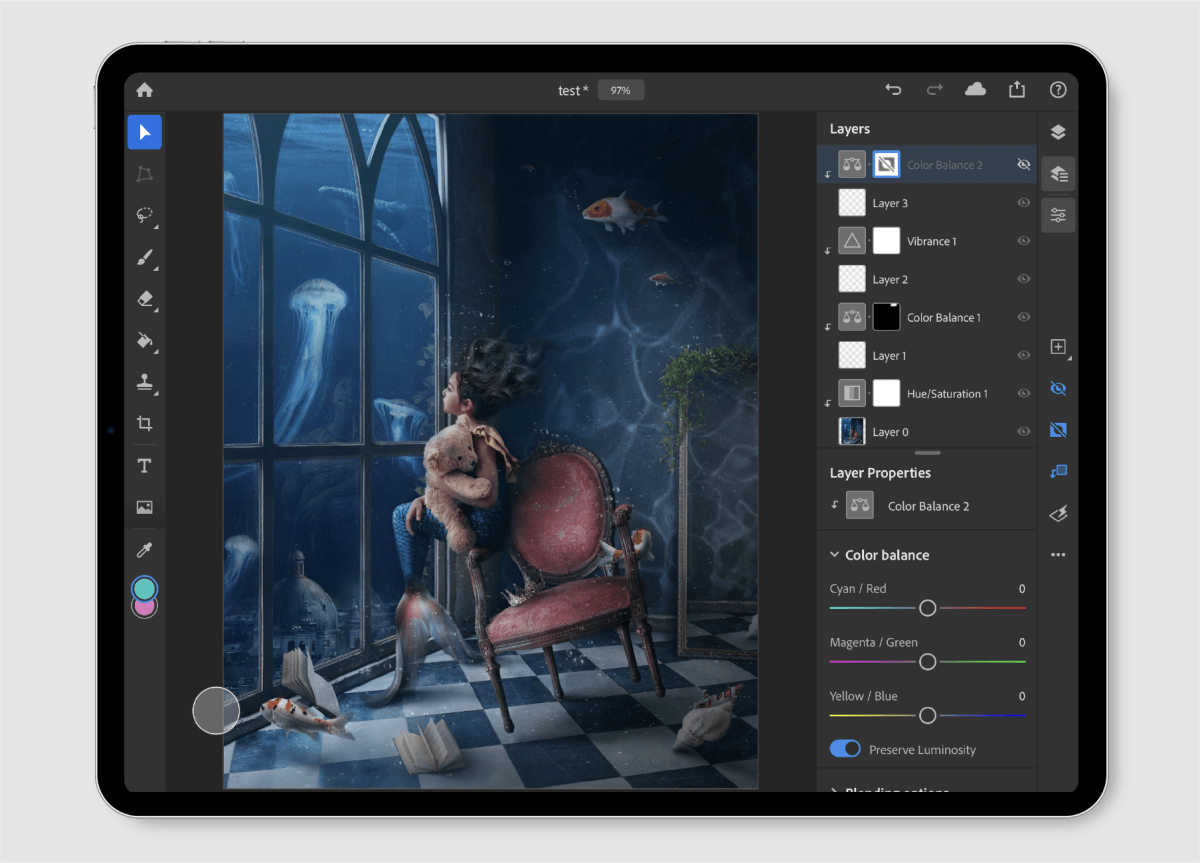
“Want real, powerful Photoshop for iPad? There’s an app for that. Want it for ChromeOS or Android? Too friggin’ bad!” -Adobe
Adobe
I’ve even tried a less conventional alternative: Android. All new Chromebooks run Android apps from the Google Play Store and there are plenty of Photoshop apps for Android. Except, well, Photoshop. While iPads get access to a sort-of full version of Photoshop (mainly meant for use with an iPad Pro and an Apple Pencil), Adobe gave up trying to make a full version of its image editor for Android years ago and hasn’t come back. Now all the apps named “Photoshop” in the Play Store are fiddly little nothings, more interested in filtering selfies than actually editing anything.
The fact that Adobe makes Photoshop for a tablet, ostensibly a media consumption device, and not a full desktop operating system with more users than MacOS, makes me angry. Defeated again, I tried less savory options.
Land of the Linux hippies
If you make the mistake of letting an avid Linux user corner you, you’ll discover that there are a wide variety of powerful image editors available outside the world of Windows and Mac. If you’ve ever searched for a Photoshop alternative that’s less expensive than the average car payment, you might have even heard of them. GIMP, the GNU Image Manipulation Program, is the go-to option and the Linux version can run on Chrome OS natively.
Unfortunately, I found that GIMP’s interface is as cumbersome as its name is distasteful. And that’s saying something, given that Photoshop’s interface isn’t exactly user-friendly after 35 years of active development. There are options for making GIMP more accessible to long-time Photoshop junkies, but that’s adding more and more steps between me and just being able to use a Chromebook as my main work machine.
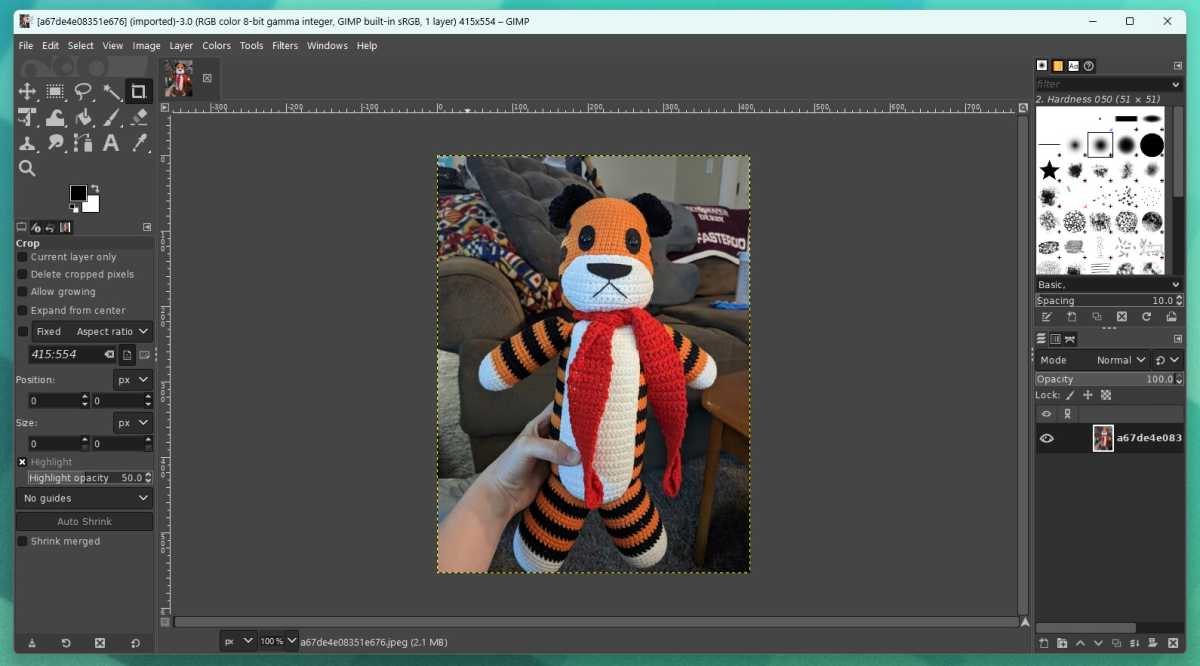
Michael Crider/IDG
Alas, every other Linux alternative I found ran into similar problems. Some were far too basic, being passion projects for Linux developers and fans more than true alternatives to commercial software. Some were too focused on photography, lacking the nitty-gritty raster editing I needed for fast header images. And some were just annoying, lacking specific tools that I’d come to rely on or the option to adjust those oh-so-important keyboard shortcuts.
At this point, I must confess, I’m being fussy. If I really buckled down and broke my reliance on Photoshop, something that both I and Adobe desperately deserve, I’d be in a much better position for it. I’d be able to try out a host of free and cheap software, and I wouldn’t find myself tied to both Photoshop and Windows hardware just to get through my average workday.
But I can’t, so here I am, cutting myself off from a wonderful slice of the laptop market and coming back to Lenovo for a new Thinkpad every few years. Dammit.
Hope on the horizon
There’s some hope on the horizon. While still maddeningly refusing to make a version of full version of Photoshop for either the Play Store (Android) or the Chrome Web Store, Adobe has made one that can run in the browser. The web-based Photoshop is still in beta a year and a half after being introduced and it’s still locked behind an expensive monthly Creative Cloud subscription.
Yes, I’ve tried the web version of Photoshop on Chromebooks. It runs into some of the same problems that Photopea does. It wants you to load images via Adobe’s maddeningly slow online library system instead of simply grabbing them from a local file. And, while it’s better than a basic free image editor, it’s still missing some of the basic editor tools that even Photopea has nailed down by now.
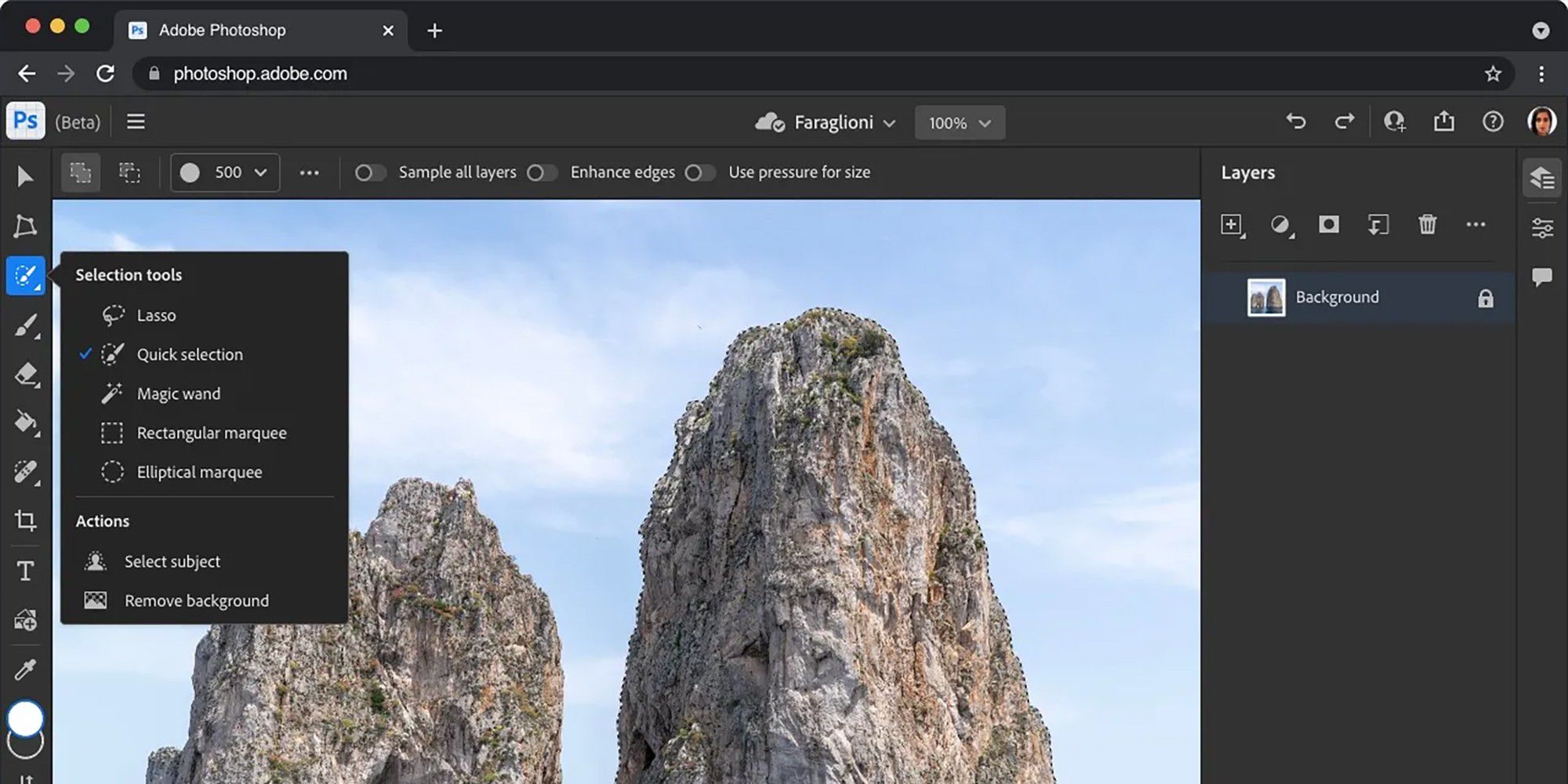
Adobe
There are rumblings of Adobe making this web-based version of Photoshop free for everyone. Those rumblings are going on a year old at this point, so I’ve stopped holding my breath. I get the feeling that someone at Adobe got terrified of simply making something that millions of people want and can easily use, and retreated back into their comfy pillow fort made out of giant stacks of cash.
I suppose I could always wait for Google to make a Photoshop alternative, which would be an excellent addition to its Google Docs suite and run great on ChromeOS… but then I’d just be waiting for it to land in the Google Graveyard. It’s a cliche for a reason, after all.
So, I’m sorry, ChromeOS. You’ve got a lovely, streamlined interface and some wonderful hardware (like that new Framwork Chromebook) that can last for a full workday without breaking a sweat. But for this one failing—much more mine and Adobe’s than yours—I’m sure we’d make a great team. In the meantime, I wonder what the latest ThinkPads look like…




