Expert's Rating
Pros
- Moderately good performance
- Closely compatible with Chrome extensions
- Integrated within Windows 10
- Collections is a useful tool
- Free
Cons
- Somewhat bland
- Some features were unfinished at press time
- Changing the search engine requires real effort
Our Verdict
Microsoft’s new Edge browser is now built upon Chromium, which gives it access to the vast array of extensions available to Chrome. While it’s a sold contender, it has few “must have” features.
Microsoft’s new Edge browser is coming, ready or not. Starting Wednesday, Microsoft will begin pushing it out to Windows 10 PCs, a complete revamp built on the Chromium technology of Google Chrome. This review, based on a late beta version available via the Windows Insider program, is a solid, mainstream browser with a few tempting features. But it’s facing a real uphill battle.
By any estimate, Microsoft’s Edge—new or old—won’t make a splash. That’s because, at least where market share is concerned, it’s Google Chrome’s world, and we’re just living in it. As of December, Chrome commanded over 67 percent of the browser market, as measured by NetMarketShare. Firefox, currently the second most popular browser, captured just 9 percent.
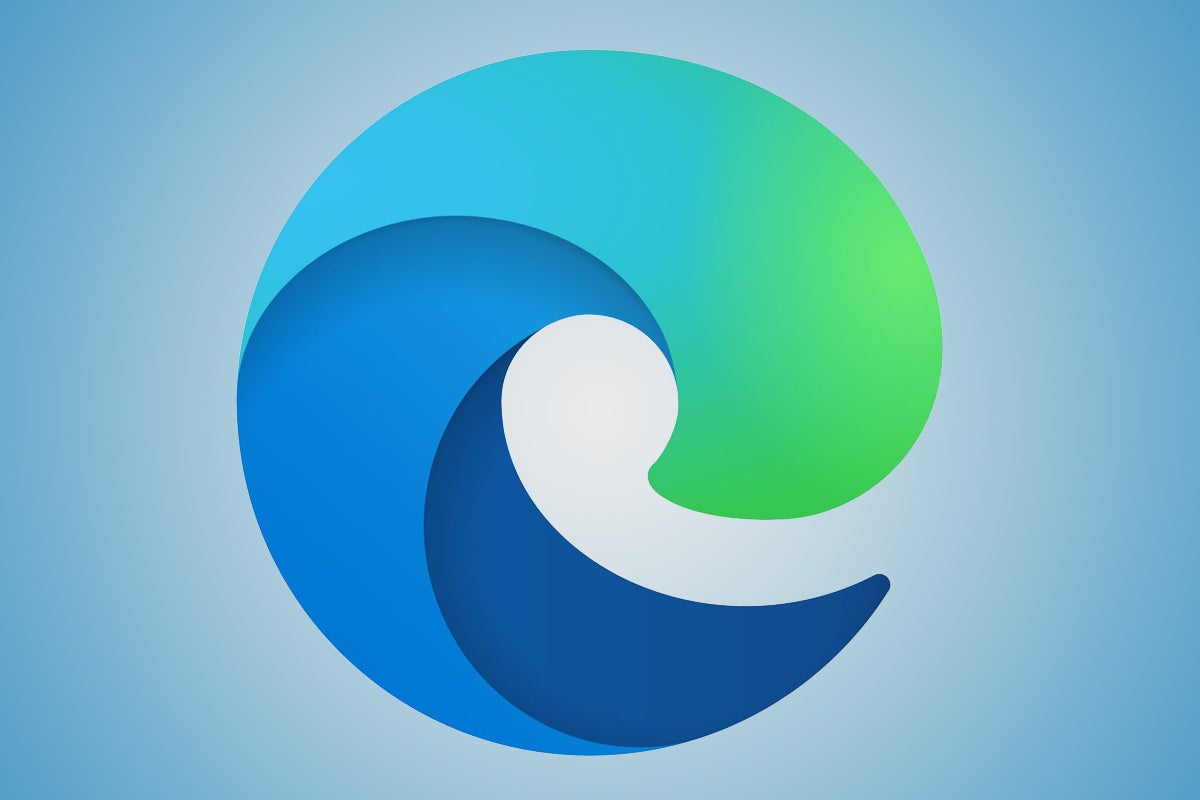 Microsoft
Microsoft
When you see this new Microsoft Edge logo in your taskbar, you’ll have the new Edge browser.
Edge’s thin market share is an opportunity for Microsoft to switch horses midstream. Because the new Edge is built upon the Chromium open-source engine (earning it informal monikers such as “Edgium” and “Chredge”), Edge is now closer to Chrome than ever before, and can tap into Chrome’s vast library of extensions. Microsoft may have painstakingly gathered around 100 productivity extensions for Edge, with more for ad blockers and other utilities, but it still can’t hold a candle to the hundreds (thousands?) of extensions available via the Chrome Web Store.
Beginning January 15, Microsoft will begin replacing the old Edge with the new Edge on consumer PCs with Windows 10 Home and Windows 10 Pro, though Release Preview Insiders will be the first to get it. Businesses will have a choice of whether to accept the new Edge, but consumers won’t. Like the old Edge, the new Edge is integrated into Windows 10, though versions will be available for Windows 8/8.1 and even Apple’s macOS.
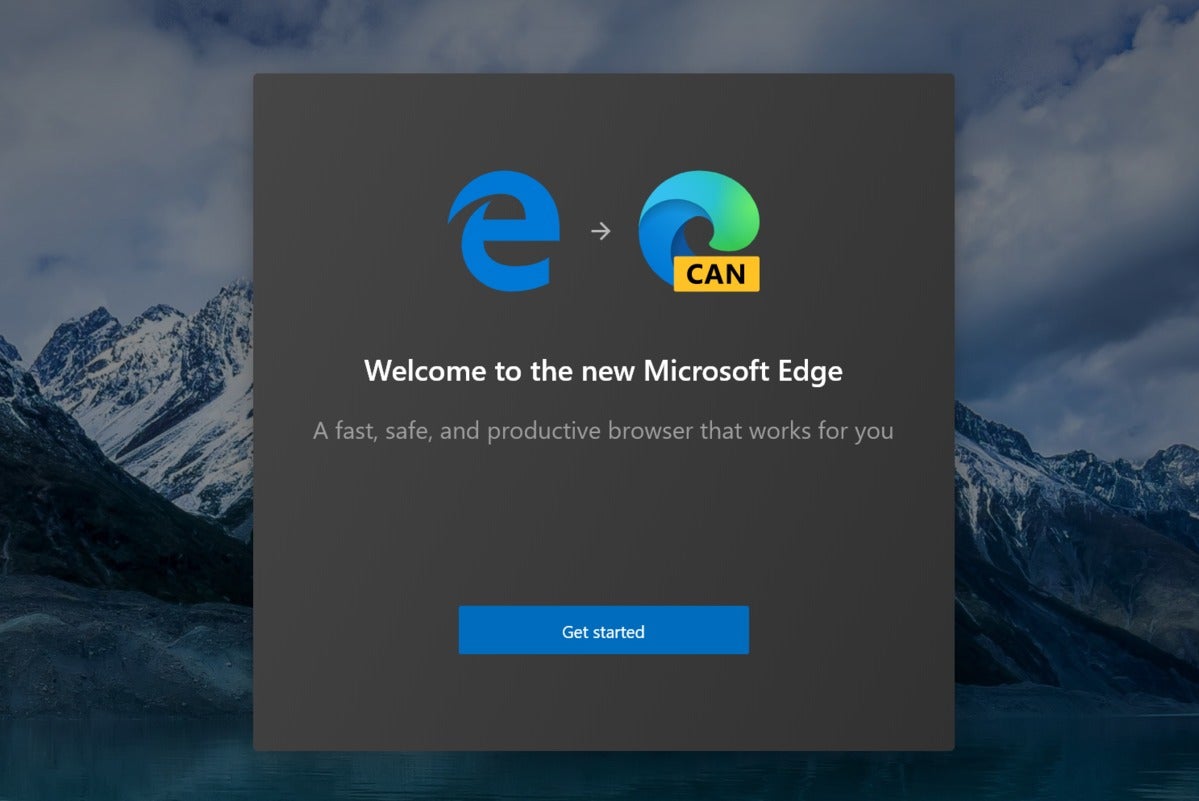 Mark Hachman / IDG
Mark Hachman / IDG
Out with the old, in with the new. When you see the new logo to the right in your taskbar, you’ll have the new Edge (but without the “CAN” badge, which designates the Canary Windows 10 build on the PC we used for this screenshot).
Setup: Quick and easy
Virtually every browser available minimizes the setup and installation process as much as possible. The new Edge is no different.
Until Microsoft actually begins replacing the “old” Edge with the “new” Edge, we don’t know exactly how the process will work. But simply downloading the nightly “Canary” build, as we did, and installing it showed that Microsoft was more interested in migrating users from Chrome rather than shifting from the old Edge to the new.
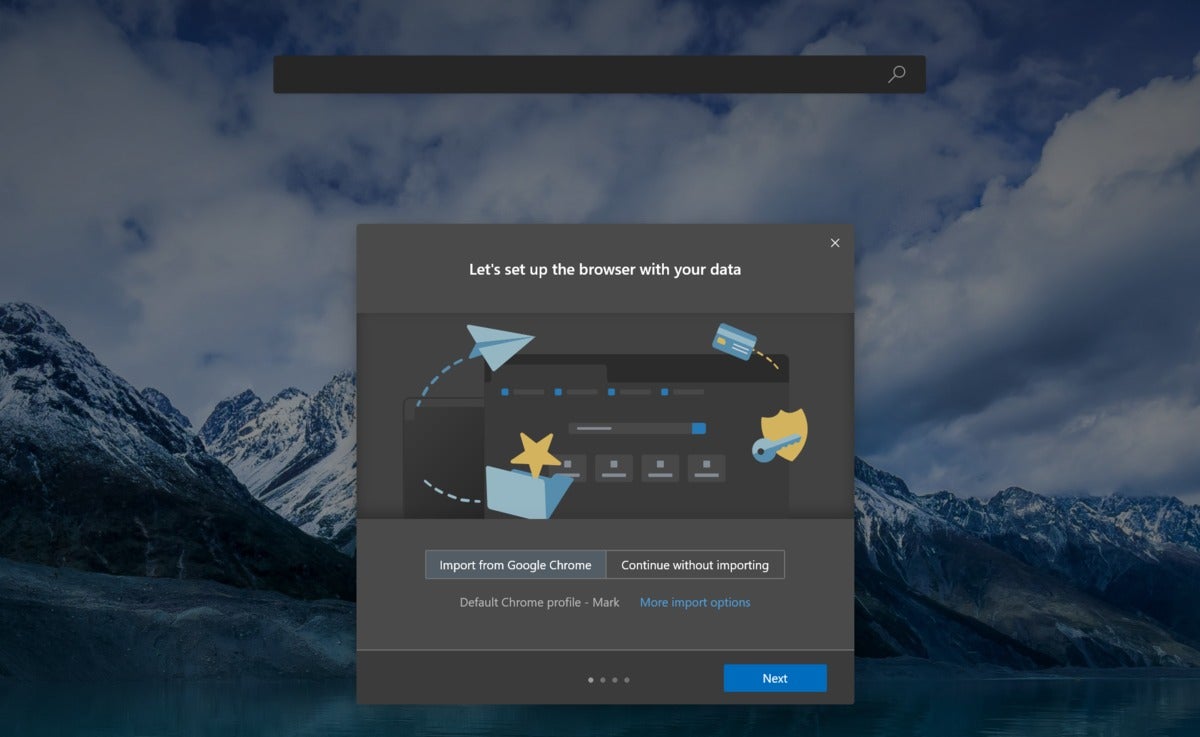 Mark Hachman / IDG
Mark Hachman / IDG
The new Microsoft Edge assumes you use Chrome (or did on my machine), and offers to import your data by default as part of the setup process.
Setup, in fact, proceeds extremely quickly. Your choices essentially entail whether you’d like the new Edge to import Favorites, passwords and the like from Chrome or another browser; how you’d like to set up your new tab screens; and whether to accept targeted advertising to “improve your browsing experience.” Rest assured that last choice is optional.
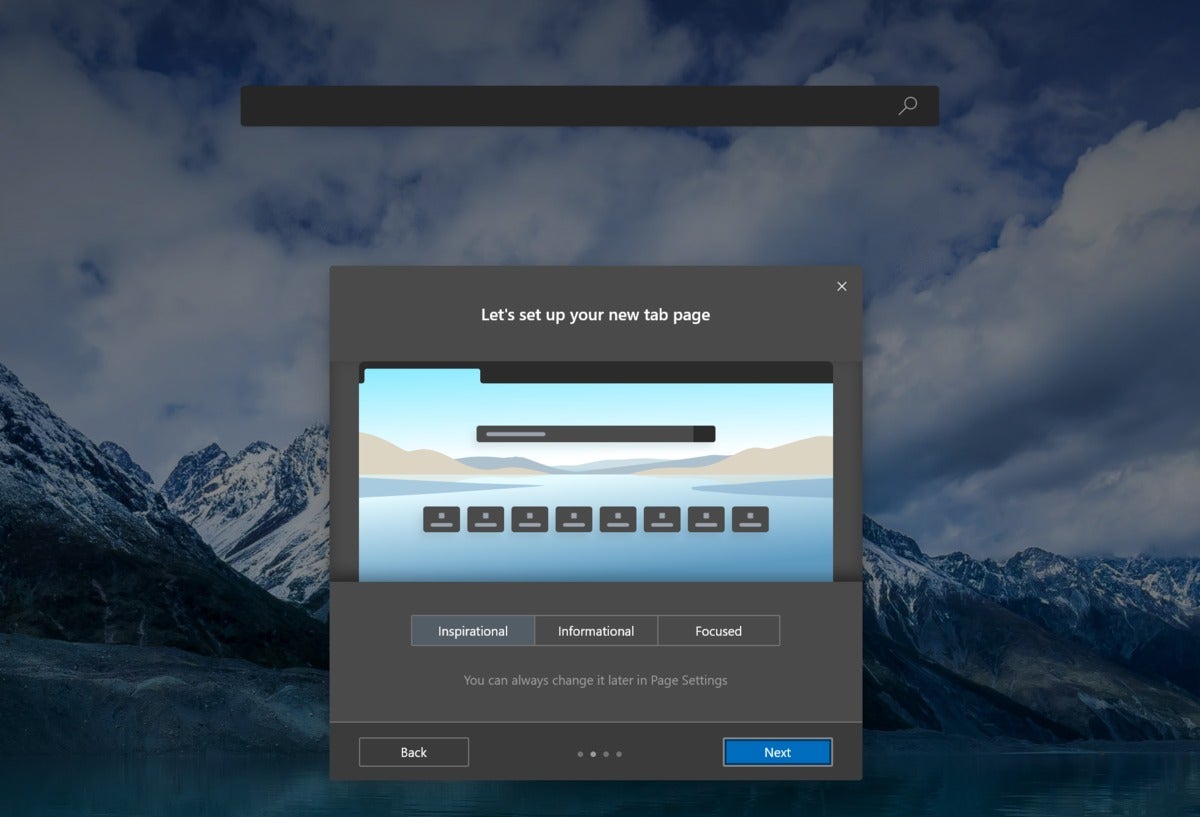 Mark Hachman / IDG
Mark Hachman / IDG
The brief setup process for the new Edge asks you to pick a new tab setup…
In selecting a new tab layout, you’ll have a choice between layouts defined as “focused,” “inspirational,” and “informational.” The former choice offers little more than a search bar and a few shortcuts to your most frequented webpages. “Inspirational” is essentially the same, but with the addition of Bing’s nature photography.
The “informational” option is the most crowded of all them, with a dozen or so headlines from Microsoft’s news service cramming the page. (Both the inspirational and focused options also allow you to explore those news headlines; they’re just hidden below the “fold” of the page.)
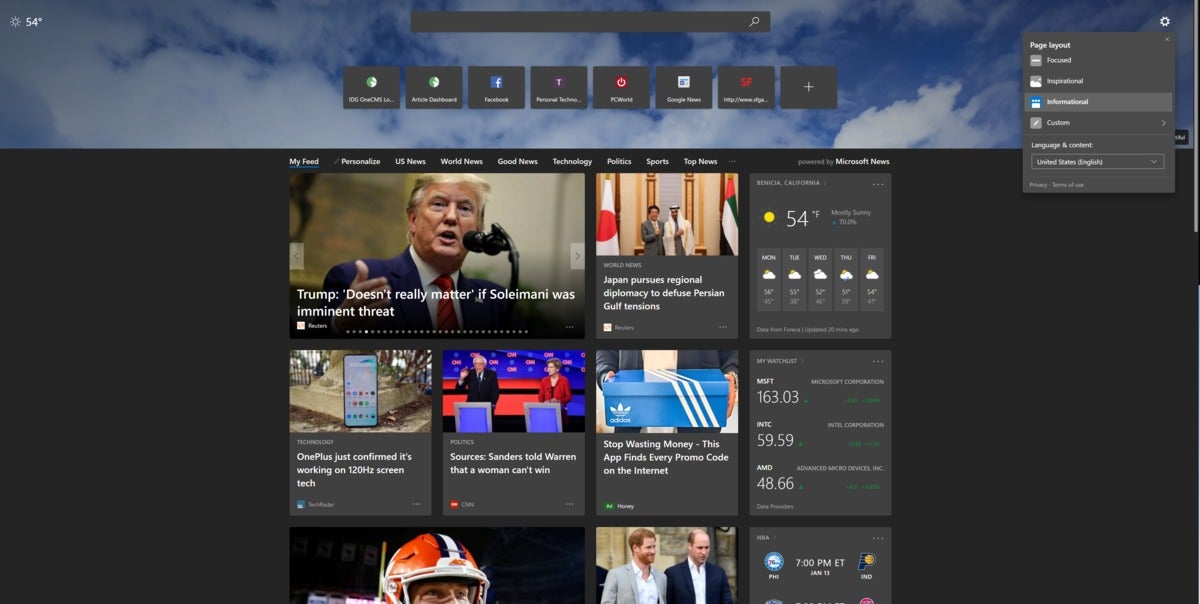 Mark Hachman / IDG
Mark Hachman / IDG
I prefer the “informational” layout within the new Edge, but I’m a bit of a news junkie.
In all, the setup process took about 30 seconds, though you’re free to explore drop-down menus and other options that explain your setup choices in more details.
What you won’t see in the setup process, however, is the ability to select a search engine. Like virtually every browser on the market, the URL bar doubles as a search box. Queries go to Microsoft’s own Bing search engine by default. If you’d like to change the search engine to Google or DuckDuckGo, you can go to the Settings menu and…click through menu after menu. Seriously, if the option to change the search engine is there, it’s nearly impossible to find without a targeted search.
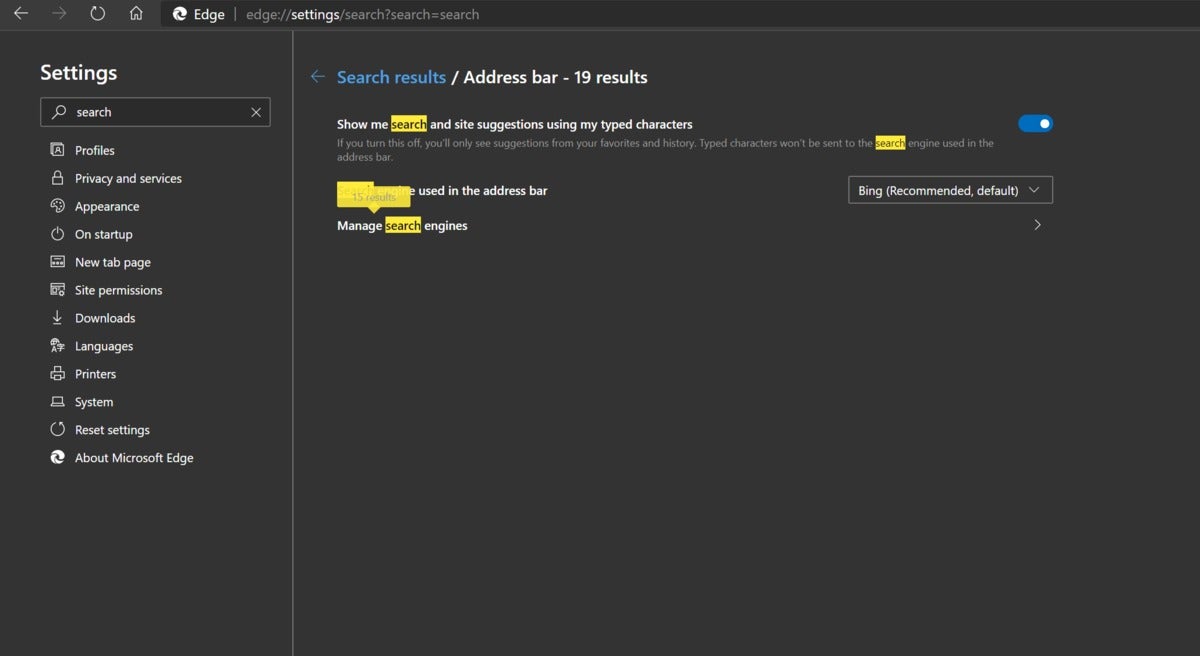 Mark Hachman / IDG
Mark Hachman / IDG
Microsoft makes it quite difficult to figure out how to use any search engine besides Bing.
Only after I typed “search” into the Settings search box could I find the option to change the search engine—and only by clicking though a related link. (I later found it under the Privacy and Services tab, at the very bottom.) I couldn’t help but think that if this were 15 or 20 years ago, when Microsoft’s Internet Explorer reigned, the company might be receiving a pointed letter from the DOJ right about now.
Using the new Edge
In practice, the new Edge looks…fine? With other browsers, such as Firefox, the page layout is visually distinctive, with sidebars and other other ways of rearranging the content that identify that browser.
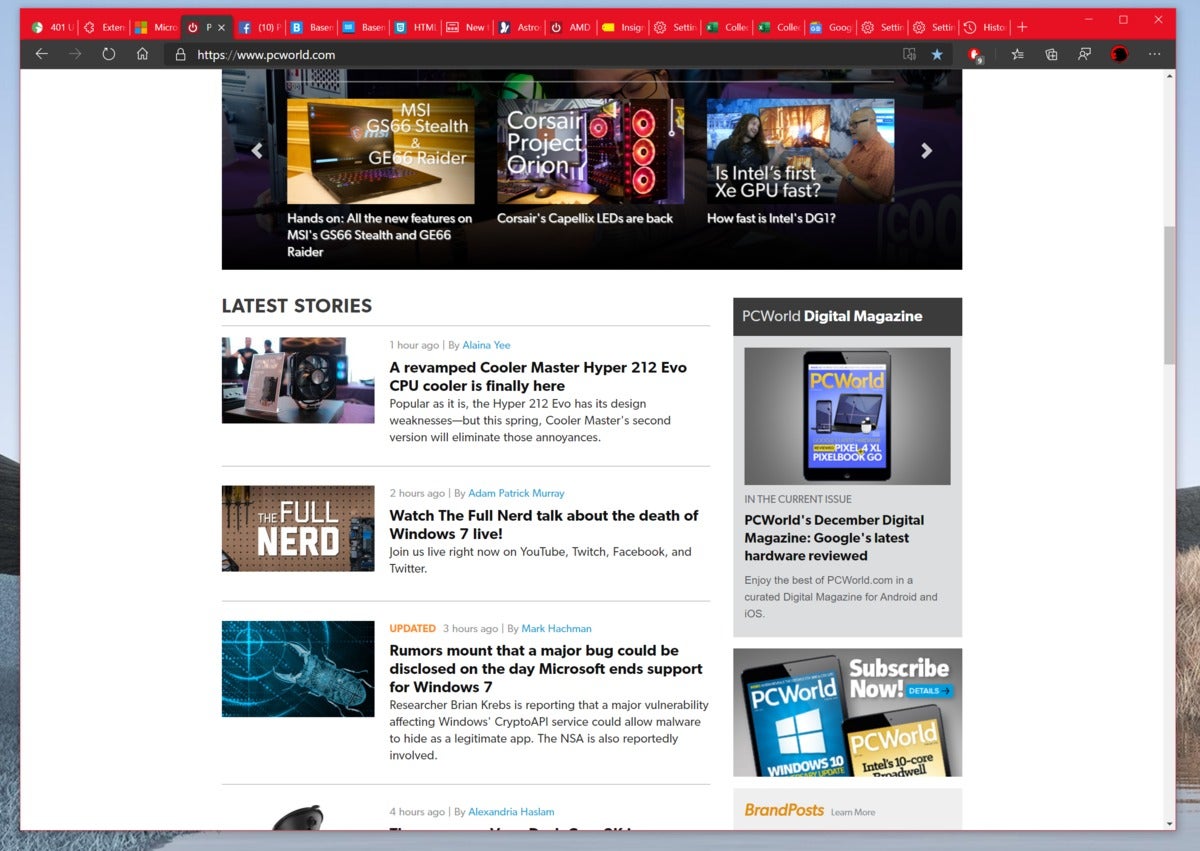 Mark Hachman / IDG
Mark Hachman / IDG
Here’s what the PCWorld homepage looks like with the new Edge.
With the new Edge, there’s little to distinguish visually between the new Edge and a browser like Chrome. It has much the same back, forward, home, and page refresh controls, plus a star at the end of the URL bar to set the current page as a favorite. Edge saw that I had a favorites toolbar enabled from within Chrome, and added it to my Edge browsing experience.
The new Edge also allows you access to both Microsoft’s curated Edge extensions as well as the Google Chrome Web Store, though you’ll have to enable content from other web stores to access and load them.
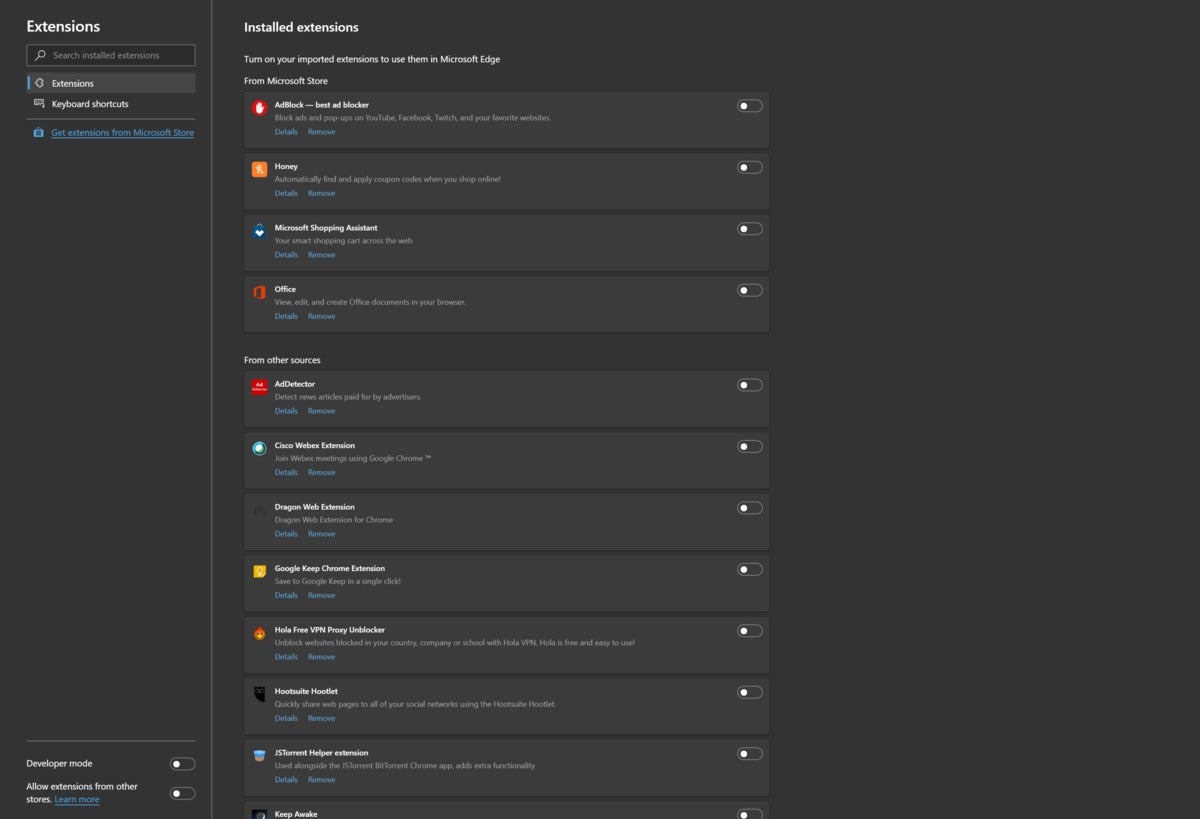 Mark Hachman / IDG
Mark Hachman / IDG
If you import data from Google Chrome, extensions carry over as well.
One plus in my book: Edge keeps what it calls the “immersive reader” mode. A small book with a speaker icon superimposed over it may appear in then URL bar when you’re viewing a webpage. That opens the page on a paper-like background, eliminating all superfluous content like ads. Unfortunately, that also currently includes embedded images, which can be helpful to illustrate a story.
What’s different, though, is the ability to add a webpage to a Collection—a collection of bookmarks, yes, but with a powerful enhancement. Collections, introduced last year as part of the “old” Edge, allow you to gather a number of webpages into a group of links that can live in your sidebar. (You’ll find the Collections icon just to the right of the URL bar.)
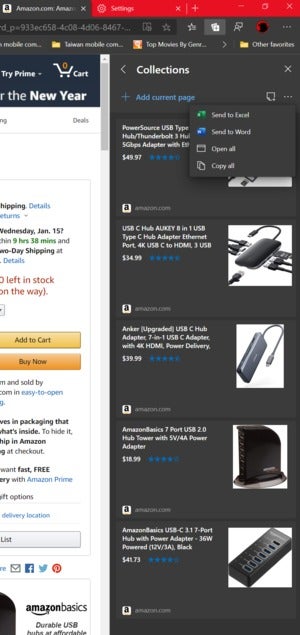 Mark Hachman / IDG
Mark Hachman / IDG
Collections live in the right rail of the Edge browser…
Though you can collect just about any webpage, Collections is most effective as a shopping tool for comparing products, using data that Edge “scrapes” from the page. When you export the Collection to Excel (via the small ellipsis tool within the Collections sidebar), Edge creates an Excel spreadsheet on a new webpage, then populates it with a summary of the metadata it collects: the price, the product’s rating, the store, and a link, among others. Although it’s a little late for the holidays, Collections is still a powerful shopping research tool.
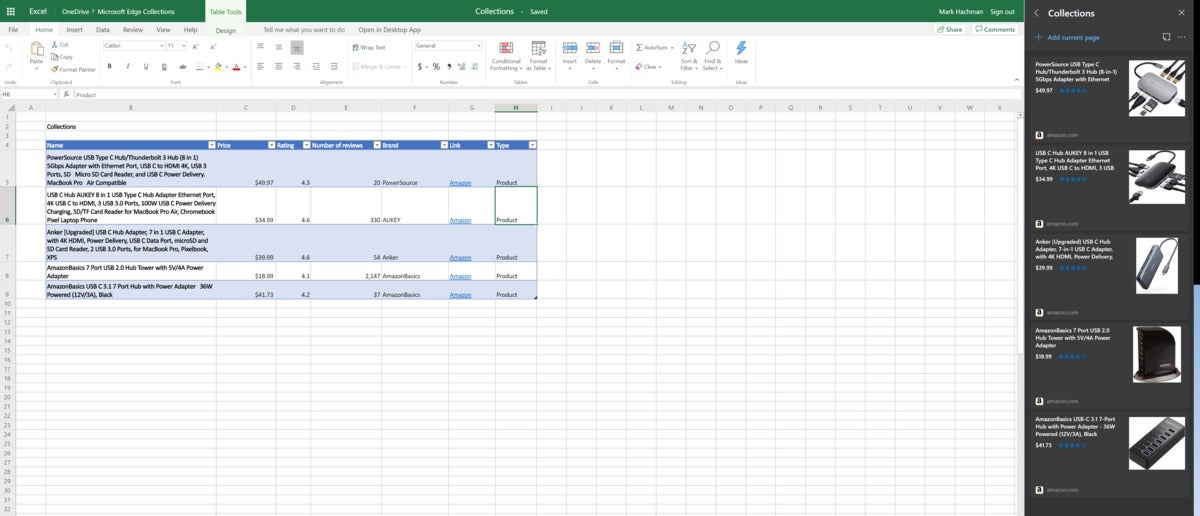 Mark Hachman / IDG
Mark Hachman / IDG
…and can be used to “scrape” pages on Amazon, Best Buy, and other sites for pricing data, ratings, and more. This happens automatically when you export a Collection to Excel.
Edge also supports Progressive Web Apps, though chances are you’ll miss them entirely. If you visit a site like Google News using Edge, a wispy “+” sign will appear in the URL bar. Clicking it will download the Google News site as an HTML-based web app, allowing you to “bookmark” it in your Start menu as an actual app. In reality, this probably won’t make a lick of difference to your everyday browsing habits, but the option is there.
Otherwise, the new Edge still has some tasks left on the to-do list—or at least it did on the beta versions we used just two days before launch.
While the old Edge allows you to set per-site media permissions, allowing you to block autoplaying videos and sound, the new Edge doesn’t—or, at least, I couldn’t easily find the option among the laundry list of permissions Edge threw up when I right-clicked the “padlock” option next to the URL bar. I finally found the feature after scrolling all the way down to the end of Edge’s Settings > Site permissions—but for now there’s only the ability to either universally allow or “limit” media playback. In the latter case, the new Edge will try to determine intelligently what media should or should not be played, based on your behavior in the past.
The new Edge also benefits from Chrome’s ability to “cast” a tab to a device like a Chromecast, via the ellipsis menu in the upper right-hand corner, then dropping down to More Tools > Cast Media to Device. Edge didn’t seem to want to do that, however, reporting that the “source wasn’t supported.” We tried it with an ordinary webpage as well as a YouTube stream.
The new Edge also supposedly supports Internet Explorer mode, though we’re told that it’s an enterprise feature, and one that has to be turned on via a group policy.
Edge’s development is more evolved where security is concerned. JavaScript is allowed, but Flash is off by default, and will ask for your permission only when necessary.
Privacy and syncing
While other browsers require you to sign in to ensure that favorites, passwords, and your browser history are saved across various devices, Microsoft’s new Edge benefits from “knowing” your Microsoft account password, and syncing that information with other Windows devices you’re signed into. Microsoft already had saved information like my address from prior browser sessions, so it can store that information, as well as any debit/credit cards or other payment information you enter into a field. You can also turn off syncing.
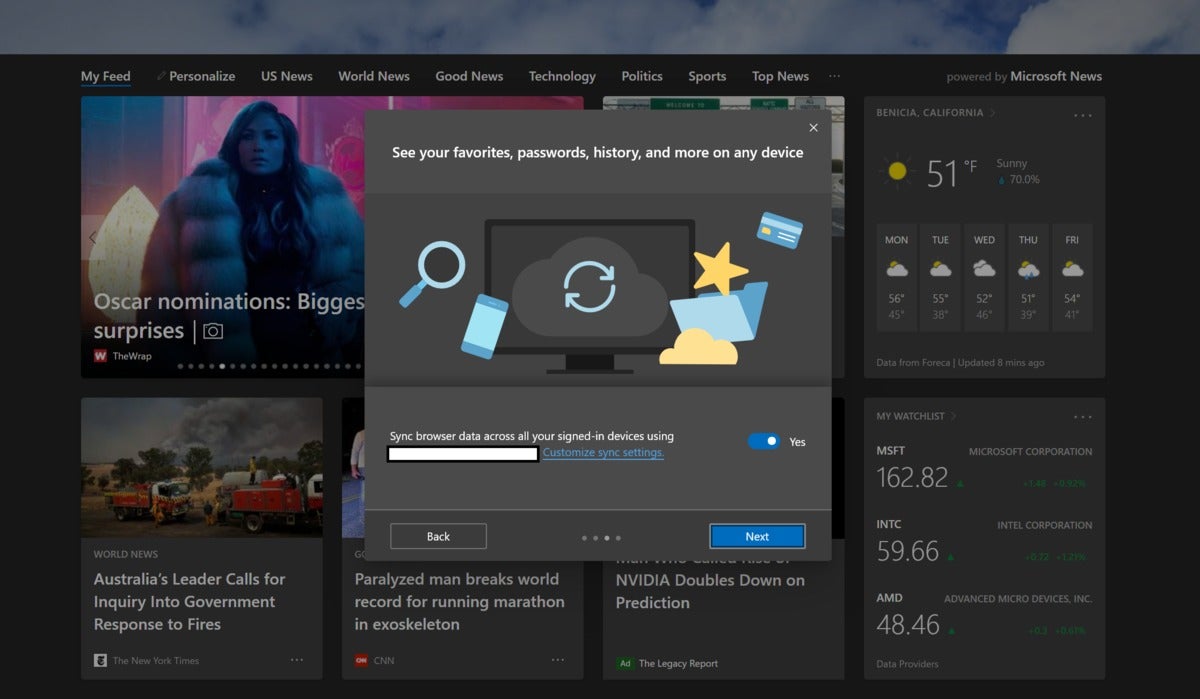 Mark Hachman / IDG
Mark Hachman / IDG
Part of the new Microsoft Edge’s setup process asks if you want to sync content, in the same way Google asks you to sign in to Chrome. This is optional, but encouraged.
Unfortunately, it appears that Edge isn’t quite ready to save all your information from device to device. Using the test “Canary” build we downloaded Monday, Edge said that syncing your browser history, open tabs, and extensions were “coming soon.” And although the Edge browser for Android now uses the swirling Edge logo of the desktop version, it doesn’t seem to “pick up where you left off” or sync the history of pages you accessed on the mobile browser. That’s a feature that’s undoubtedly in the works.
Performance: solid, not exceptional
Against Chrome’s dominance, competing browsers take what small advantage they can. Opera has its free, unlimited VPN, and Brave, its searing focus on privacy and its BAT token for paying creators with virtual currency. Microsoft’s new Edge doesn’t really seem to offer any particularly compelling angle—Collections, maybe? Convenience? Speed? The latter two may be the attributes that lure users over time, though it’s a difficult topic to sell to a friend over coffee.
Still, here’s what we can say about Microsoft’s new Edge: It’s as fast or faster than the current version of Chrome, and among the leaders in terms of overall speed. Obviously, the new Edge remains a work in progress, and will see fluctuations in performance over time. We tested using the Canary build downloaded on Jan. 13—technically a beta, but close to what should be the final version. (On the graphs below, the Canary build is erroneously labeled as version 84, when it should be version 81. The stable version that will be pushed to your PC is version 79.) It’s enough to characterize the new Edge as a solid effort.
We used the recent Surface Laptop 3 as a test platform, downloading the most recent versions of the Brave browser; Google Chrome; what we’ll call the “old” Microsoft Edge; the new, Chromium-based Edge; Mozilla Firefox; Opera; and Vivaldi. (You’ll see more on the pros and cons of each in our roundup of the best browsers.)
We carved out our testing into a number of different browser tests. The first group, which encompasses JetStream, MotionMark, and Speedometer, are published by Browserbench.org. JetStream 2 uses a variety of JavaScript and WebAssembly tests focused on advanced Web applications. MotionMark tests the browser’s ability to render graphics. Speedometer runs tests over and over to determine how responsive a browser will be in Web apps.
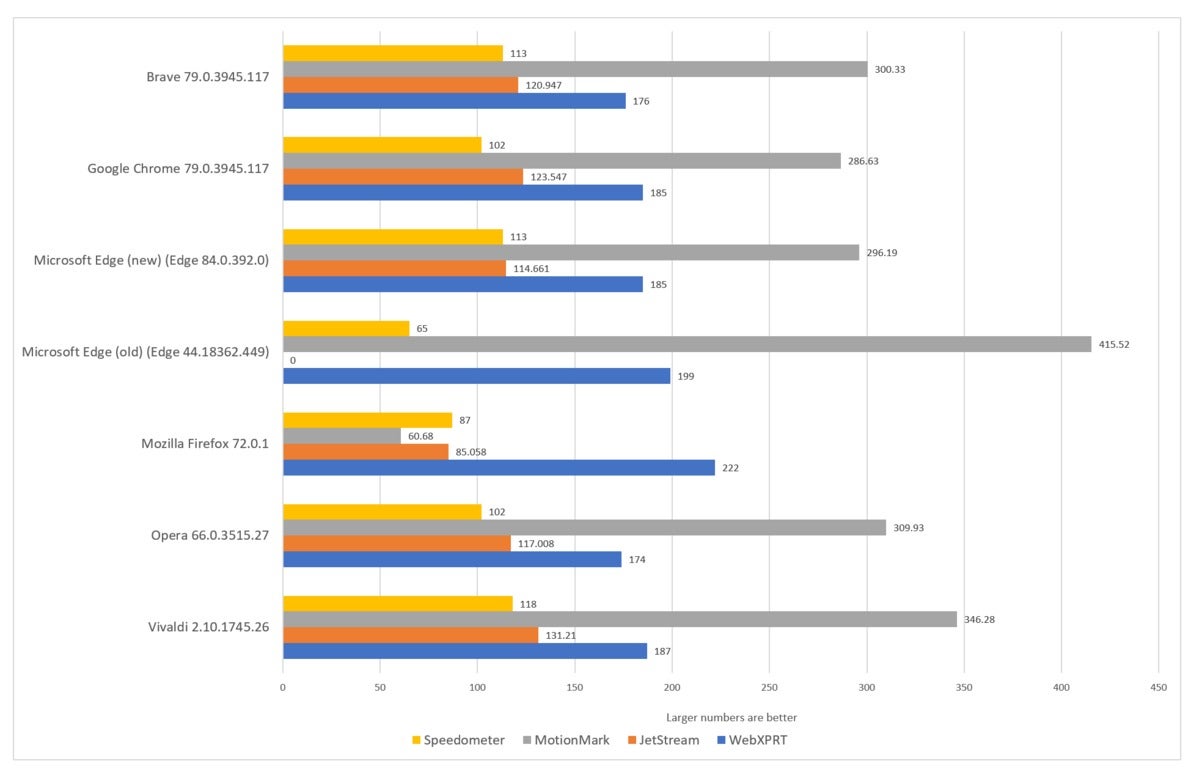 Mark Hachman / IDG
Mark Hachman / IDG
Microsoft’s new Edge delivers solidly middle-of-the-road performance. Note that the “old” Edge failed to run a test, and received a “0” as a result.
We’re not highlighting any one test in this group, but you can see that the new Edge performs on par with the competition.
We used a separate test, Basemark Web 3.0, to measure how well the browser performs using JavaScript and WebGL graphic content. We’ve also included the results of HTML5test, which measures how well the browser conforms to the HTML5 specification. In the latter, the test reports that the new Edge doesn’t yet support Web Authentication/FIDO 2, as well as some web elements (custom elements, HTML imports) that other browsers do.
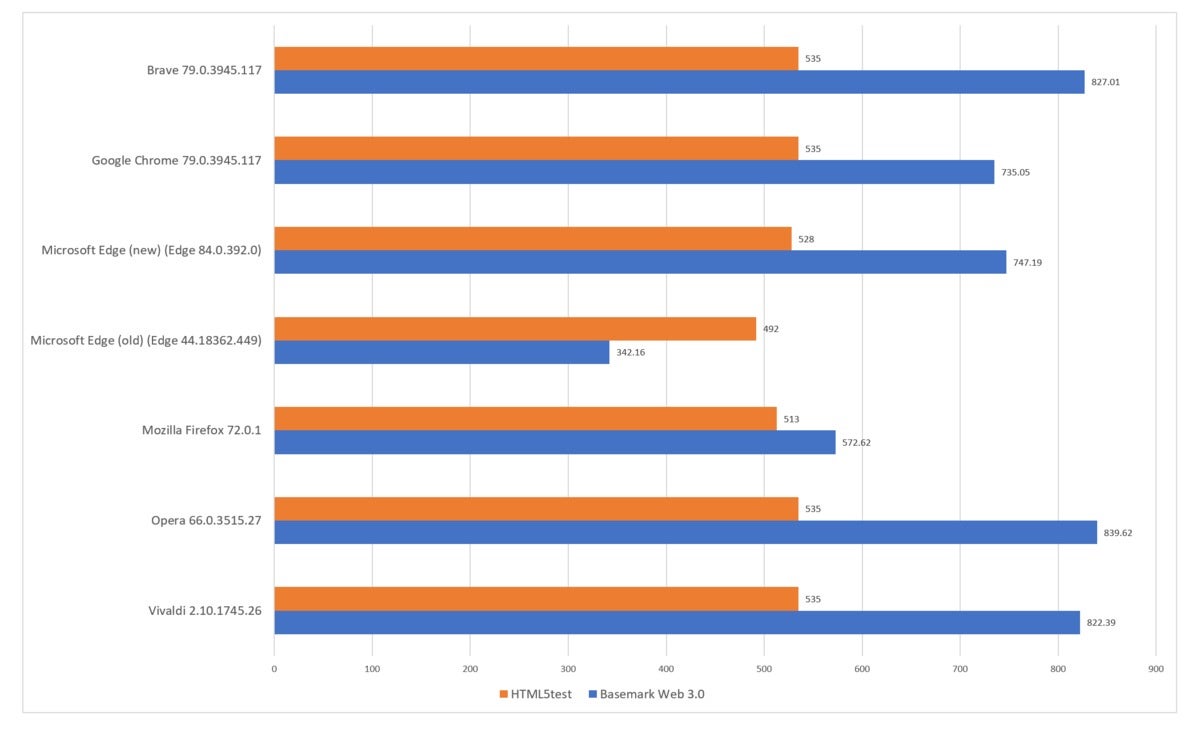 Mark Hachman / IDG
Mark Hachman / IDG
The Basemark Web 3.0 test indicates that Microsoft’s new Edge performs on a par with its competition.
Finally, we took a real-world look at how well each browser did in terms of memory usage and CPU utilization. Because this is a real-world test, it’s not repeatable. We used 30 tabs of media-rich sites, including our own, loaded each, then waited for 60 seconds to let the system “settle down” and measured the results. Ads will vary, the content will vary—what we hoped to achieve was to load the sites within the same window to hopefully minimize variation, but this is a very subjective, content-dependent test. We ran the tests without any extensions or plug-ins enabled, and turned off the “Shields Up” ad-blocker within Brave.
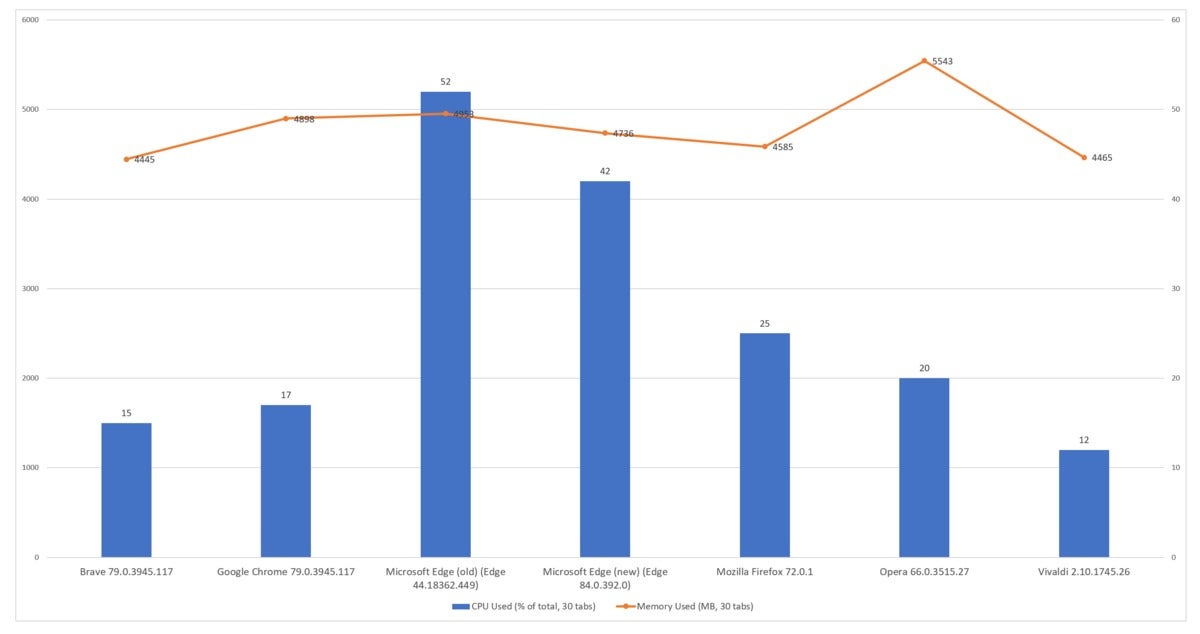 Mark Hachman / IDG
Mark Hachman / IDG
CPU usage is highlighted in blue, with memory usage represented by the secondary orange line. The new Edge’s memory usage is just fine, but it’s still a bit of a CPU hog.
What we saw here was that while memory usage was on a par with that of other browsers, there’s still room for improvement as far as CPU utilization was concerned. In this case, it’s probably fair to allow Edge a little leeway as Microsoft’s developers fine-tune it.
Conclusion: The new Edge holds its own
Although Edge hadn’t quite been finalized by the time of our review, our impression can be summed up by one word: Okay. Over time, I suspect Edge will be defined by its convenience, and how well it worms its way into the desktop and smartphones as well. Features like Collections, which encourage you to use Edge as a shopping tool, may motivate some users to give up on other browsers entirely.
For now, Edge has one big advantage. For all of the praise we’ve lauded on Firefox, Opera, or Brave, none come anywhere close to Chrome’s market share. Each also requires users to seek them out, download, and install them. The new Edge will land on your home PC whether you like it or not. That hasn’t stopped the “old” Edge from being passed over, of course, but maybe the second time’s the charm.
Convenience, ubiquity, and moderate power make the new Edge a solid if somewhat uninspiring browser right now. If nothing else, the new Edge will be worth checking out, as it stares at you from your PC’s taskbar.
