Editor’s Note: Microsoft began shipping its unified Teams experience beginning on August 20, 2024. While Teams will eventually update itself to deliver the unified experience, you can also download the new Teams app directly. The original story, published on March 13, continues.
Have you been confused by Microsoft Teams, which offers one app for consumers and another for business users? If so, those days may be ending.
Microsoft is testing builds in the Windows 11 Canary and Dev Channels to streamline Teams into something that makes a little more sense: a single app. Build 26080 brings with it a unified Teams experience, allowing you to simply switch between accounts and environment rather than load separate apps for business users and consumers. You’ll simply switch between them by clicking your icon in the upper right-hand corner of the app.
“We received consistent feedback from personal and work users: You prefer a single Teams app that allows you to easily access and switch between personal and work accounts,” Microsoft wrote in a blog post. “This update lets you use one app for all kinds of Teams accounts.”
Microsoft’s terrible Teams, for consumers
That’s true, and if you look back at Teams over the last few years you’ll understand why: Microsoft Teams for Home launched in 2020, with shared grocery lists and other features for consumers on iOS and Android. Then there was Personal Features in Teams, in 2021. If you haven’t heard of either of these, you’re not alone — that’s probably why Microsoft made its decision.
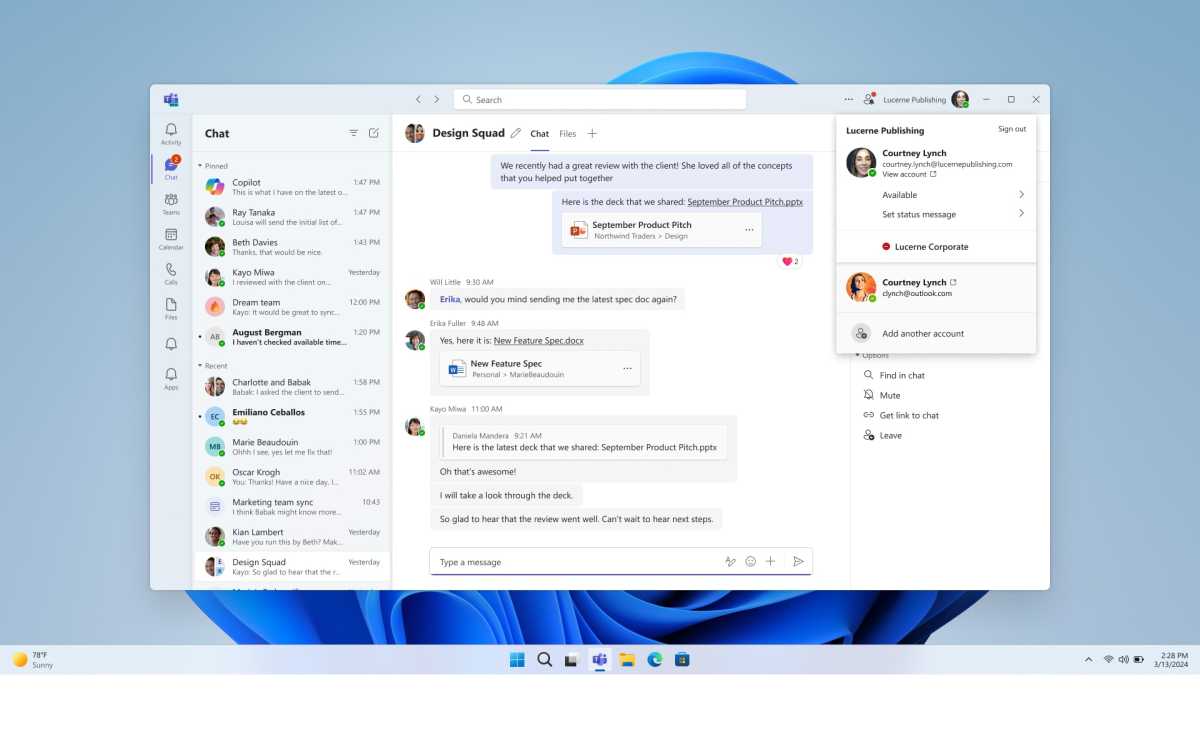
Microsoft
Then, of course, there was Teams Chat within Windows 11, embodying the hope that friends would use Teams to talk to one another after hours… after talking to colleagues on Teams during the workday. Neither Teams Chat nor Microsoft’s People app for Windows 10 gained traction. By 2023 Teams Chat was spun off into the Teams Free app… which now is being assimilated into a single Teams app.
Yes, consumers may choose to use Teams. But it appears that Microsoft’s efforts to push consumers to use Teams may be finally, thankfully, ending.
New Copilot commands
Microsoft is also adding a number of commands to the integrated Windows version of Copilot, as well as testing a version of Copilot that could be undocked and run as a window. The new commands include:
The ability to:
- Ask for available wireless networks.
- Ask for system or device information.
- Ask for battery information.
- Ask to clean storage.
- Ask to empty recycle bin.
- Ask to toggle battery saver.
- Ask to show startup apps.
- Ask for your IP address.
- Ask for system, device, or storage information.
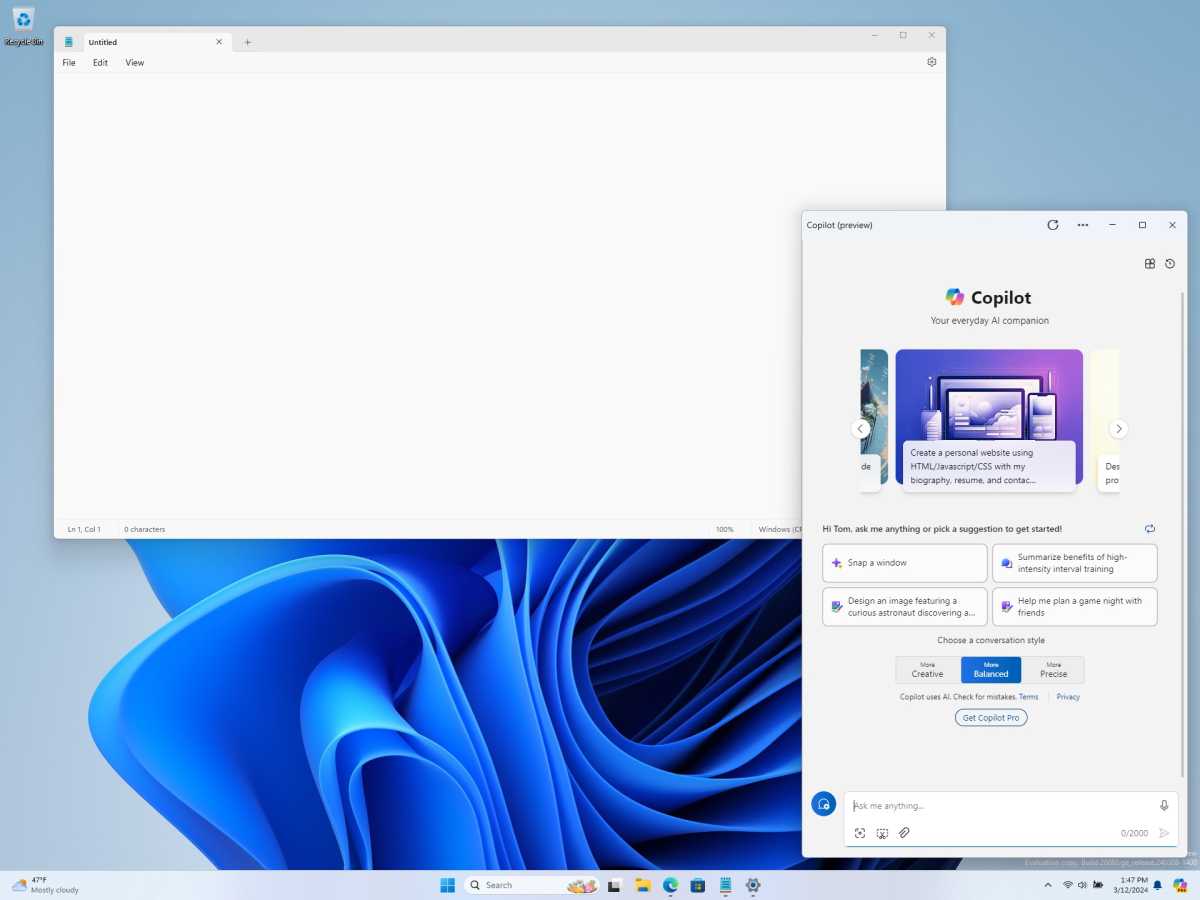
Microsoft
Microsoft is also adding additional accessibility features, including the ability to:
- Ask to turn on narrator.
- Ask to open voice access.
- Ask to turn on magnifier.
- Ask to change text size.
- Ask to start live captions.
- Ask to turn on high-contrast.
- Ask to start voice typing.
For reference, these commands already work:
- Ask to toggle dark/light theme.
- Ask to toggle Bluetooth.
- Ask to toggle do not disturb.
- Ask to add a device.
- Ask to take a screenshot.
- Ask to cast your screen to another monitor.
- Ask to change your background image.
- Ask to set volume, change volume, or mute/unmute volume.
- Ask to launch an application.
- State that certain parts of your PC aren’t working: Audio, Windows Update, Camera, Bluetooth, Printer, Network, others.
- Ask to snap a window.
- Ask to start a focus session.
Power Automate via Copilot
Microsoft is also testing one potentially very interesting capability: a Power Automate plugin for Copilot. Power Automate is essentially IFTTT for Windows — the ability to create “macros” of automated tasks. But the app is still a little complex, and requires fiddling with an unfamiliar interface. Copilot could automate the process, and we’re interested to see what it can do. Examples include:
- Write an email to my team wishing everyone a happy weekend.
- List the top 5 highest mountains in the world in an Excel file.
- Rename all PDF files in a folder to add the word final at the end.
- Move all word documents to another folder.
- I need to split a PDF by the first page. Can you help?
You’ll need to download a plugin from the Microsoft Store.




