Although I spend a lot of time in a web browser, I never use my browser’s built-in bookmarks. That’s because I found something better: Raindrop.io.
Raindrop is a slick way to save web pages for later, regardless of which browser or operating system you use. Having tried several other bookmark manager tools in the past, Raindrop is the one that’s really stuck.
To start with, Raindrop supports all the basic criteria I look for in a bookmarking tool:
- It works across all major platforms, with apps for iOS, Android, Windows, Mac, and the web. Even if I switch browsers or operating systems, my bookmarks are always available.
- It’s easy to create bookmarks with either a browser extension or bookmarklet, which let you save links and quickly sort them into folders.
- It has native mobile apps, so you can use the Share function on iOS or Android to quickly save links from any app.
- It supports shared bookmark lists, perfect for work collaboration or creating a family recipe folder.
- It’s not an eyesore. The app cleanly formats your links with thumbnail images, headlines, website names, and the date you saved each page.
- It’s free to use, without any paywalls you’d run into from using it too much. Raindrop does have a $3 per month “Pro” version if you want nested folders, automatic webpage archives, full article text search, and some other extra features. The “Pro” version costs $3 per month or $28 per year.
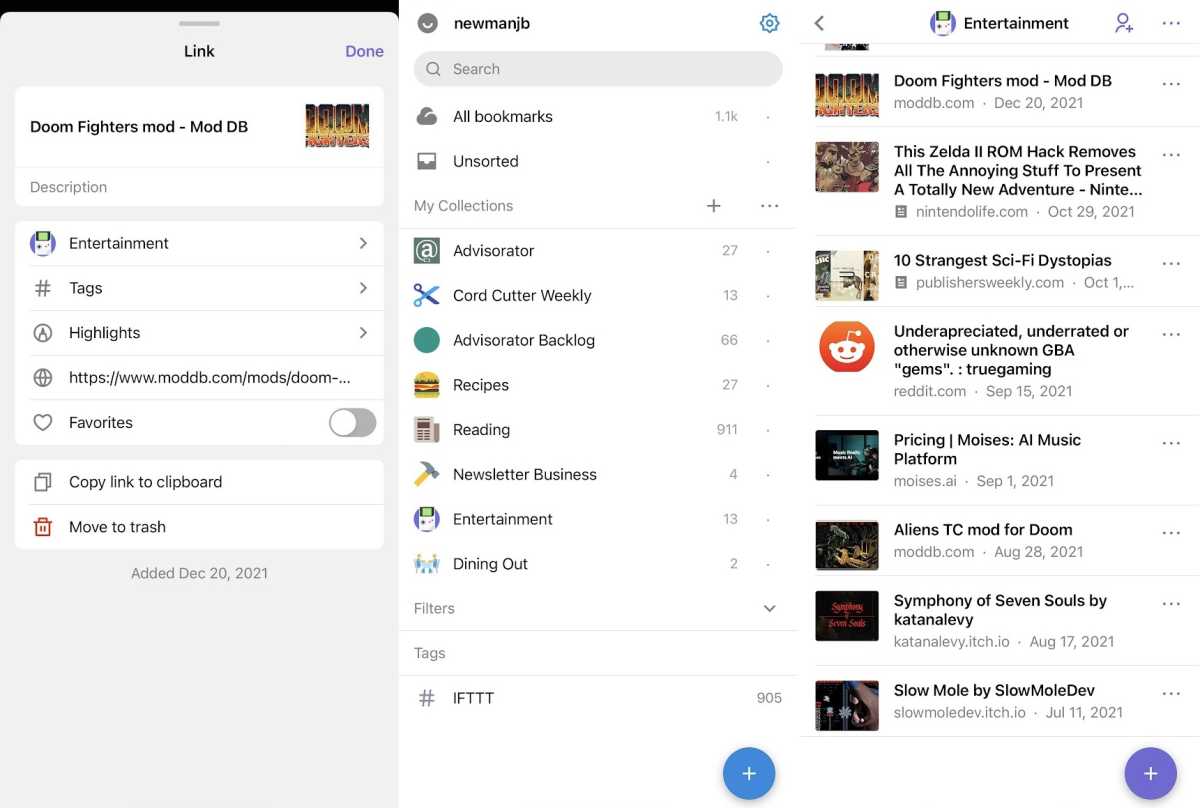
Raindrop’s mobile app lets you add bookmarks from the web or from other apps.
Jared Newman / IDG
But beyond those table-stakes requirements, Raindrop also has lots of nice little touches.
Best of all is the ability to view web links directly inside the Raindrop.io app instead of having to open them in a separate window. On a computer or tablet, those links open in a sidebar next to the bookmark list, so you can quickly toggle between pages without leaving the app.
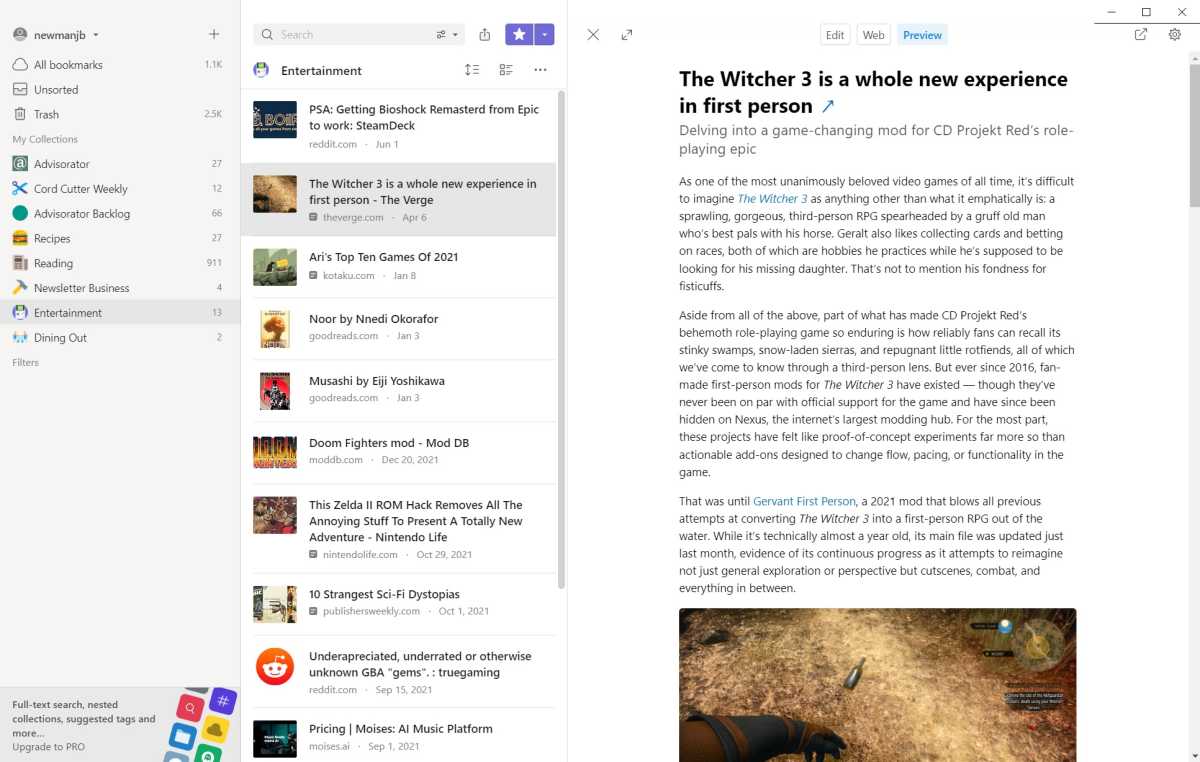
Raindrop lets you read saved articles directly through the app.
Jared Newman / Foundry
By default, pages load in a reader-friendly “Preview” mode, but you can also choose a “Web” view instead. And if you do want to open the page in your browser, an “open in new tab” button is just a click away.
Using the embedded web viewer, you can even link to pages with interactive elements and edit them directly inside Raindrop. I use this feature to quickly access specific pages in Notion, so I can jot down story ideas alongside my collection of bookmarks.
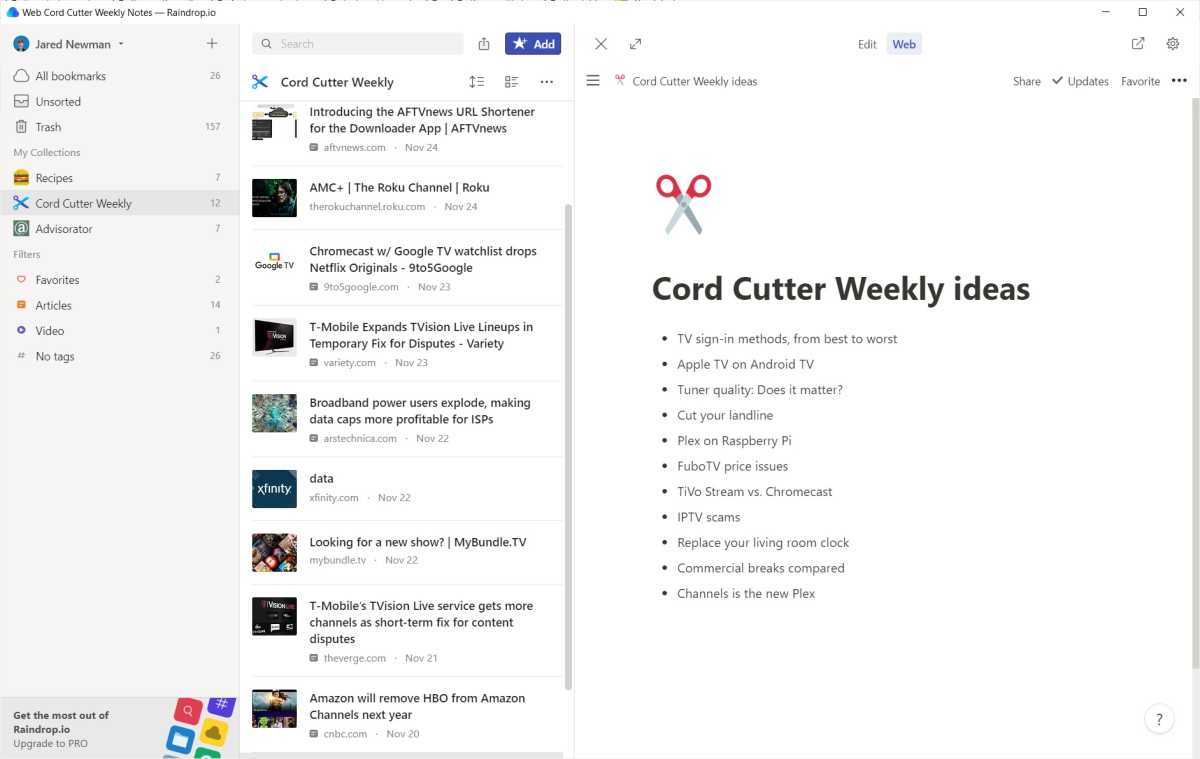
A next-level use of Raindrop’s web view: Taking notes without leaving the app.
Jared Newman / IDG
I also love how you can assign icons to your bookmark collections and even upload custom images to use as icons. This serves as a quick visual aide when you’re switching between collections, but also makes the app just a little more endearing.
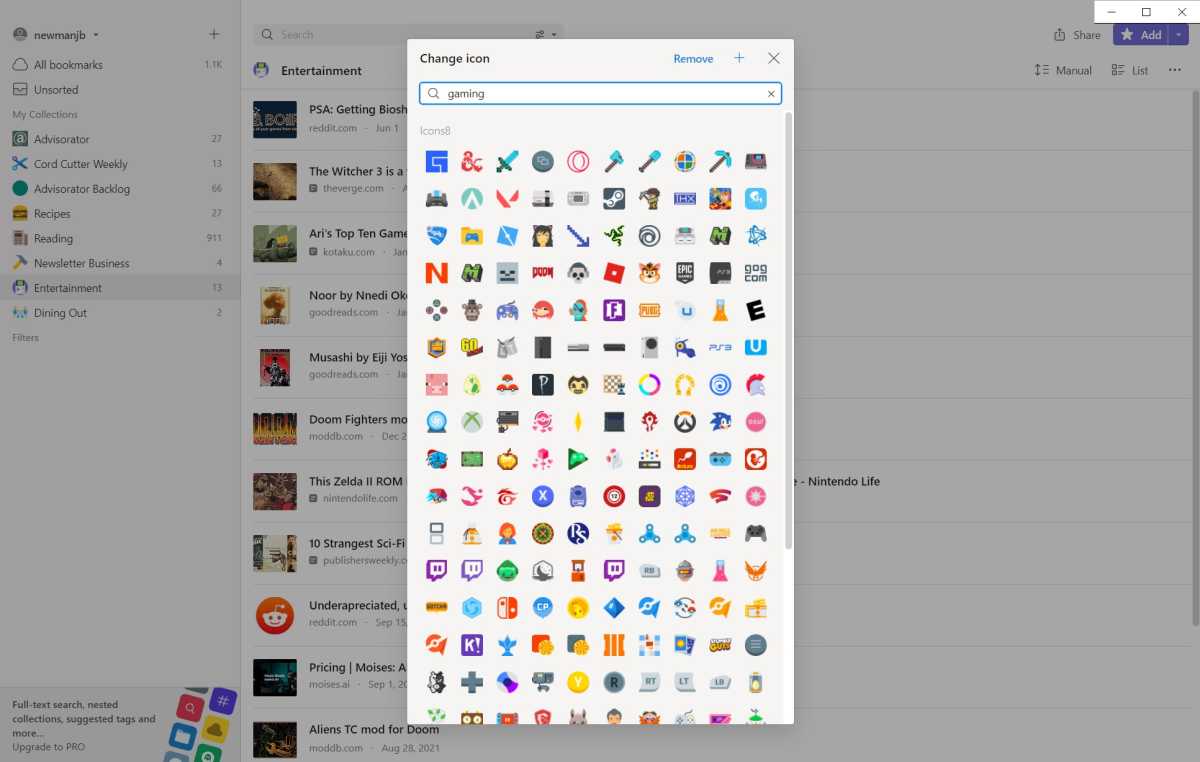
Raindrop offers hundreds of icons for customizing your collections.
Jared Newman / Foundry
Lastly, Raindrop offers multiple ways to view your bookmark collections, and the app will remember which views you’ve assigned to each one. You might, for instance, have a Pinterest-style moodboard for recipes and a more utilitarian headline list for work-related bookmarks.
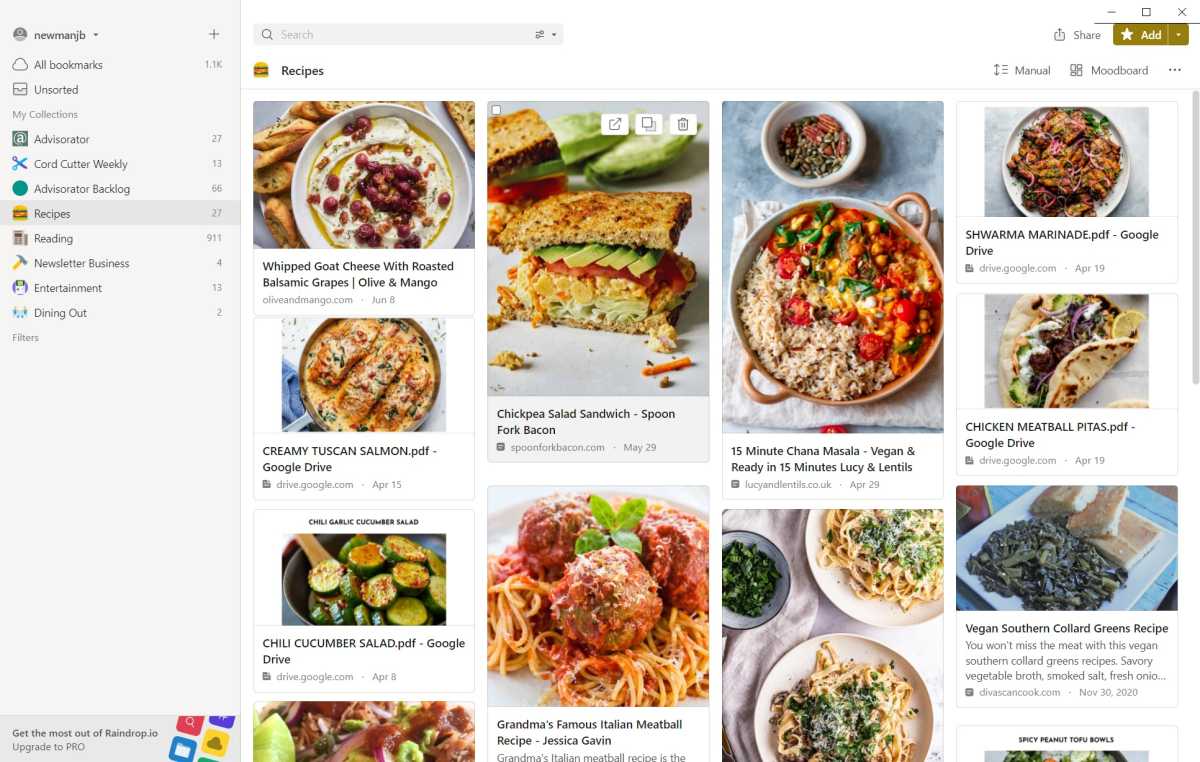
Raindrop’s moodboard view is perfect for recipe collections.
Jared Newman / Foundry
Raindrop.io does have some notable limitations: You can’t append extensive notes or files to individual bookmarks—though you can write brief descriptions—and the desktop app inexplicably doesn’t support switching between light and dark modes based on your system theme. The app also doesn’t have any built-in way to automate link collection—through RSS feeds, for instance—though you can connect either IFTTT or Zapier for this purpose.
For me, though, Raindrop is the perfect purpose-built tool for link gathering. It’s fast and easy to navigate, and its embedded webpage viewer helps cut down on tab clutter. That makes it a major upgrade over the bland bookmarks bar that’s included with most web browsers.
Check out my Advisorator newsletter to get more practical tech advice every week. A version of this article originally appeared there.




