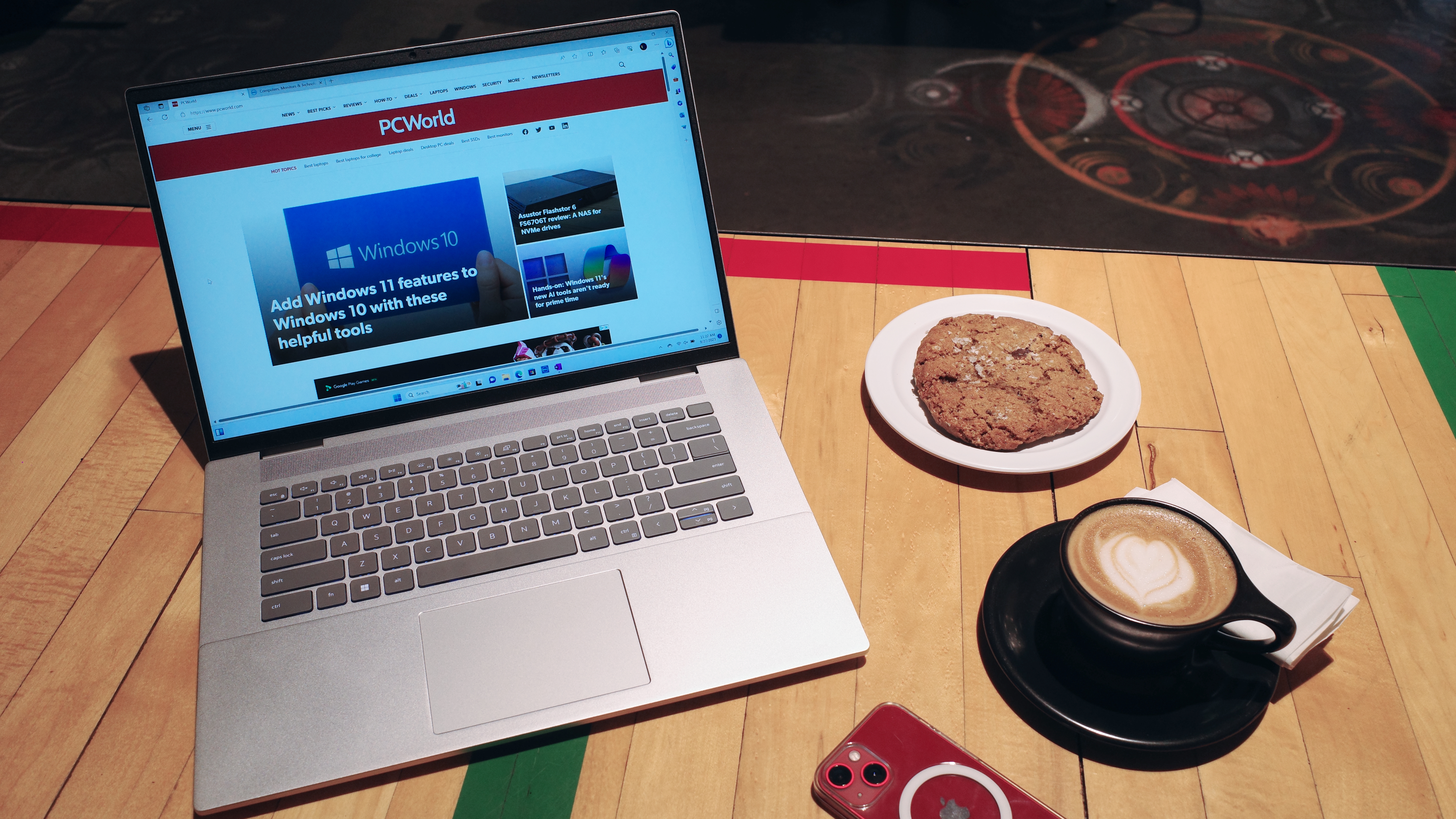If you’re in the market for a new laptop, it’s easy to get overwhelmed by the literal hundreds of choices. And it seems like every laptop out there advertises a different set of “must-have features” adding to the confusion. But the truth is, most of that is just hype to get your hard earned dollars. And, realistically, most laptops share the same basic features you should care about and only after you settle on those do you need to worry about any extras specific to your needs.
We’ve narrowed down the five laptop features that really matter. That said, if all you want is the absolute best laptop recommendation, whether it’s for gaming or day-to-day tasks, we have that covered for you too. But if you prefer a “choose your own adventure” with guidance, keep on reading. Bear in mind that your choice of operating system will pose limitations automatically. For example, you’re not going to buy a new MacBook with an Intel process anymore.
You need RAM
Every laptop needs RAM, so it’s best to start narrowing down your options there. If you think of a laptop as a workshop, then RAM is like your workbench. The bigger the workbench, the more projects you can work on at once. But at some point, more doesn’t necessarily mean better. If you’re never going to work on seven projects at the same time, then you don’t need a workbench that can handle seven projects. RAM works in a similar fashion.
The more you have, the more your computer can do at once without having to close down programs. But the same “too much is unnecessary” is true of RAM. The average person probably doesn’t need 64 GBs of RAM (yet). In general, the bare minimum you should go with is 8GB of RAM. That’s true regardless of your OS preference. But if you want your laptop to last for years to come, then you should pick 16GB of RAM, as that “minimum” is always growing with OS updates. Unless you buy a Framework laptop, in which you can upgrade any part of the machine, there’s no guarantee you can upgrade later.
SSDs are the only storage you should consider
Just like a workshop, you need a place to store your stuff on your laptop. SSDs (Solid State Drives) and HDD (Hard Disc Drives) are the storage bins of the laptop. But not all storage bins are the same and that goes for laptop storage. Many laptops still offer HDDs as a storage option and you should avoid those. In the past, HDDs had an advantage over SSDs in terms of cost. You could buy larger HDDs for a much cheaper price than an SSD. And while that’s still somewhat true, the cost of SSDs have dropped so dramatically that it’s no longer a difference worth dwelling on.
But the advantages of SSDs over HDDs are important, even more so with laptops. When it comes to accessing data, SSDs are much faster than HDDs. Have you ever tried moving a file from one folder on your laptop to another, only to find yourself counting the minutes go by while watching the progress bar? No matter the size of the file, an SSD will work through that process faster than an HDD and it will help your laptop boot up quicker as well.
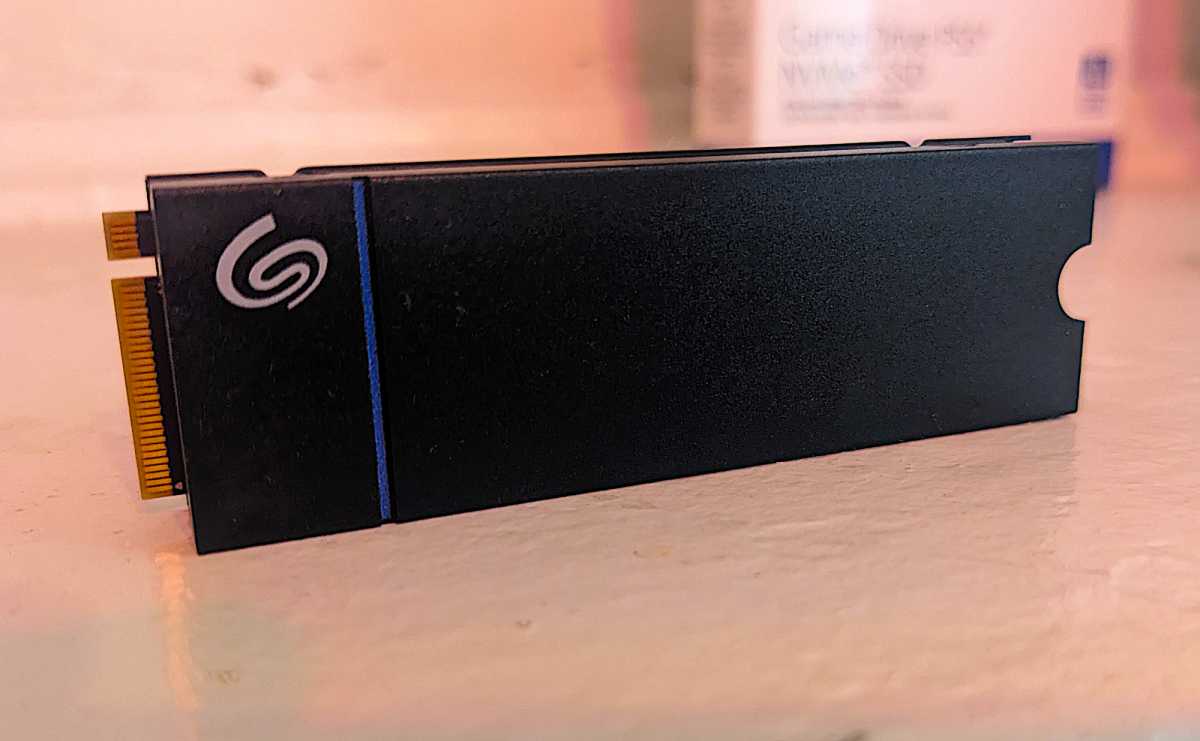
Jon L. Jacobi
The very nature of laptops demands an SSD. An SSD has no moving parts unlike traditional spinning HDDs. While it’s never a good idea to drop your laptop or knock it around too much, HDDs are especially vulnerable to this. An SSD, on the other hand, is more durable in this regard.
Not all SSDs are the same, either, so make sure you check the details. You’ll want to pay attention to two things: whether the SSD is a 2.5-inch drive or an M.2 and whether it connects over SATA or NVMe. 2.5-inch drives are larger than M.2, which resemble a bubble gum stick in shape and SATA is a slower connection than NVMe. If you want the fastest option, go with NVMe, which will nearly always be M.2 in form factor.
Just like RAM, you can buy as much storage as you want, but just because you can doesn’t mean you need to. And the more you buy, the more it will raise the price of your laptop, especially at higher speeds. You’ll still find laptops offering just 256GB SSDs, but we recommend going with at least 512GB if not more. Many (if not most) laptops won’t let you upgrade internal storage, but in a pinch external drives are an option if less convenient.
Get a relatively modern CPU
In our workbench analogy, the CPU (Central Processing Unit) is the artisan in the workshop. You can have all the workbench space and storage for tools you want but without someone to do the work, the workshop is useless. The CPU does all the heavy lifting when it comes to running programs, including the operating system itself. Just like a more skilled artisan can complete a project faster, a more powerful processor can finish tasks more efficiently. And if you go with something out of date, your laptop won’t last nearly as long as it could.
But CPUs get tricky, depending on your OS preferences and desire for future proofing. If you want a MacBook, you can only choose Apple’s custom silicon. The company started phasing out Intel a few years ago. You can either choose to go with an M1 or M2 chip and, for average use case scenarios (browsing the web, writing emails, watching videos), an M1 chip will do just fine. Apple famously supports its devices for many years (seven is the average), but if you want the longest support or have higher power needs, go with an M2 chip option.
For everything else, your two main considerations are Intel and AMD processors. These change practically every year and you should go as new as you can afford. For an Intel processor, you should at least aim for a 13th-Gen processor while AMD’s 6000 series processors is as old as you should go.
Whether you go with Intel or AMD is as much a question of budget as it is flavor. Intel processors are typically seen as more powerful than AMD, with the 6000 series matching closely to Intel’s 12th-Gen processors. Conversely, AMD processors are usually less expensive, reducing the overall price of the laptop. In a price for performance scenario, AMD can be a good choice. For many, Intel versus AMD is a choice as deeply personal as Coke versus Pepsi.
More power isn’t always better. For a budget laptop focused on browsing and word processing tasks, an Intel i3 will do the trick, as will an AMD Ryzen 3. But if you can afford it, consider getting at least an Intel i5 or AMD Ryzen 5. Anything more than that is best for gaming and media creation.
What you don’t need to splurge on is a laptop promising an NPU (neural processing unit) or using the words “AI PC.” While both AMD and Intel are making big promises around NPUs and “AI PCs,” the truth is Windows hasn’t caught up to the hardware yet and can’t do much with it. At the same time, Windows 11 already offers “AI” (in the form of CoPilot) without an NPU.
All the ports you need starting with USB-C
Of all the things related to laptops, USB ports might be the most confusing thing to dig through. Modern ultrabook’s and 2-in-1’s seldom have SD card slots or disc drives and forgoing the headphone jack and HDMI port is more common with each year. If any of those are necessary to you, check to see if the laptop you’re interested still has them. But after that, you’ll want to look at your USB port options. USB-A used to reign as king of ports, but it’s slowly being transplanted by USB-C.
But while USB-C promised simplification, it’s provided anything but. With USB-C, you can potentially power your laptop, send out a display signal to a monitor, and transfer data at varying speeds. Not all USB-C ports are capable of all three features and some are slower than others.
If you want the absolute best of the best, look for a USB-C port that supports Thunderbolt 4. Typically associated with Apple hardware, Thunderbolt is an option on Windows laptops as well. Thunderbolt 4 USB-C ports are capable of powering compatible monitors and fast charging speeds.
Confusingly, USB-C USB4 ports can also support Thunderbolt 4, but they don’t always. If you want to save a few dollars and still reap most of the benefits of a Thunderbolt port, you can go with a USB4 port that doesn’t support it. That’ll get you something equivalent to Thunderbolt 3, which is still very fast in terms of data and power.
If possible, aim for two USB-C ports (the faster the better). And if you have room, it doesn’t hurt to have one or two USB-A ports for compatibility with any external drives you have lying around or an external disc drive. But more accessories are making the jump to USB-C every day. If you don’t mind buying new or getting a dongle, you can make do with just USB-C.
A display you can look at all day

IDG / Matthew Smith
One area that sets laptops apart from desktops is the built-in display. You can’t change that after purchase, so you don’t want to skimp too hard in this area. The main aspects to look at are size, resolution, and brightness. When it comes to size, bigger sounds better but just keep in mind that you’ll lose portability as you go large.
Bezels seem to shrink more every year and these days a 13-inch laptop display seems to fit into what used to be an 11-inch laptop frame. You’ll still feel it when you step up to a 15-inch laptop, though. Go larger if you need more real estate for your work, but if portability is key, a 13-inch should do you just fine, as long as it has decent resolution.
At this point, even with a 13-inch laptop, aim for at least 1920×1080 resolution. Some devices like Surface Laptops go with a 3:2 aspect ratio, which is more square-looking than the more traditional rectangular variety, but those typically exceed 1080p resolution. You can step up to 4K resolution, but keep in mind you’ll take a hit in battery life and the text may appear very small on smaller screens, so you may have to make adjustments.
Most people probably don’t need a touchscreen and if you want a MacBook, it’s not an option at all. If you want a tablet-like experience on the go, then look for a touchscreen. Otherwise, don’t feel the need to spend extra, especially since you’ll lose battery life by adding one. It’s a nicety, not a necessity.
Battery life for all day use
A few years ago, you’d be lucky to get three to five hours out of the average laptop before you needed a wall plug, but things have changed. CPUs are more efficient, as are batteries. If at all possible, look for a laptop with eight hours of battery life. But don’t trust the manufacturer stats, as most tend to over-promise. It’s better to check PCWorld’s testing for real world use data.
Battery life does depend on what you are using your laptop for, however. Typing emails for eight hours a day will use a lot less energy than gaming or watching a 4K video for the same period. If you want a gaming laptop, battery life is less of a crucial factor, as you’ll get the best performance when plugged into a wall outlet.
The choices you make in other areas will impact battery life. Higher resolution and brighter displays will typically shorten battery life while a less powerful processor (like an Intel i3) may extend it over the most powerful options. If you want a more powerful CPU without sacrificing battery life, splurging for a newer generation may help thread that needle. But if you make the right compromises, you can get all day power by settling for something a little heavier or less powerful.
Everything else is use-case
That still leaves a lot of territory, but nearly everything else a laptop might offer comes down to what you want to use it for and other preferences you might have. A 2-in-1 laptop might be a great option for cutting down the number of devices you carry, but if you want a MacBook, you won’t have that option. Apple simply doesn’t offer one right now (or a laptop with a touchscreen).
Start with focusing on your primary goal for your daily laptop use. If you want to play games or create videos on a laptop, then you’ll need to consider a dedicated GPU (graphics processing unit). But if you just need something to write email or browse the web, you can save a lot of money by skipping the GPU.
Chances are any new laptop you look at will have plenty of connectivity options, including Bluetooth and Wi-Fi. For most people, Wi-Fi 6 is as “future proof” as you’ll need to go, as few homes are ready for Wi-Fi 7 and likely won’t be for years to come. And more laptops offer enhanced stylus support (especially 2-in-1’s), but you should only spend extra if you truly take frequent handwritten notes, or plan to use your device for art creation.
If you still need more help, check out PCWorld’s guides for the best budget laptops, gaming laptops, Chromebooks, and more.