Having your laptop stolen isn’t just stressful because you need to replace a pricey piece of hardware—it also poses a threat to your digital security. Fortunately, there are steps you can take to protect yourself both before and after your laptop goes missing.
Read on to learn about how to prepare yourself against the possibility of notebook theft, how to report the theft if your laptop is stolen, and how to protect your data after it’s in the hands of thieves.
How to prepare for possible laptop theft
Obviously, nobody expects their laptop to get stolen, but it can happen to anyone. It’s important to take steps to protect yourself while your computer (and your sensitive data) is still in your possession, as it makes recovering from a notebook theft much easier. In particular, you should make sure to:
Encrypt your data
You can encrypt your hard drive so that no one can access your sensitive information (like saved passwords and your credit card info) even if they have physical access to your laptop.
If your computer is running Windows, take a few minutes to set up BitLocker, which can encrypt your drive. You’ll need to pick a password to access your data, so make sure to follow all the usual password best practices. (Above all, don’t write it on a post-it note and stick it on your laptop.)
If you’re open to using third party software, you can also download Absolute Home & Office (formerly LoJack for Laptops). In addition to encrypting your drive, it also makes it easier to take some of the other measures described in this article, such as tracing your laptop’s location and remotely deleting your data.
Keep a current backup
You should regularly back up your data so that if someone steals your laptop, your files aren’t lost forever. You should be doing this even if you’re not concerned about laptop theft, since data can be lost or damaged in dozens of different ways.
To learn how to back up your data more efficiently, see our guides on the best backup software for Windows and the best online backup services.
Enable your laptop’s tracking feature
Lastly, you should enable your laptop’s tracking feature. If it’s stolen, you can use this to locate and lock it. In Windows 10, this feature is called Find My Device; in macOS, it’s just called Find My.
To use the Find My Device feature in Windows, your laptop needs to be logged into a Microsoft Account and location services need to be enabled.
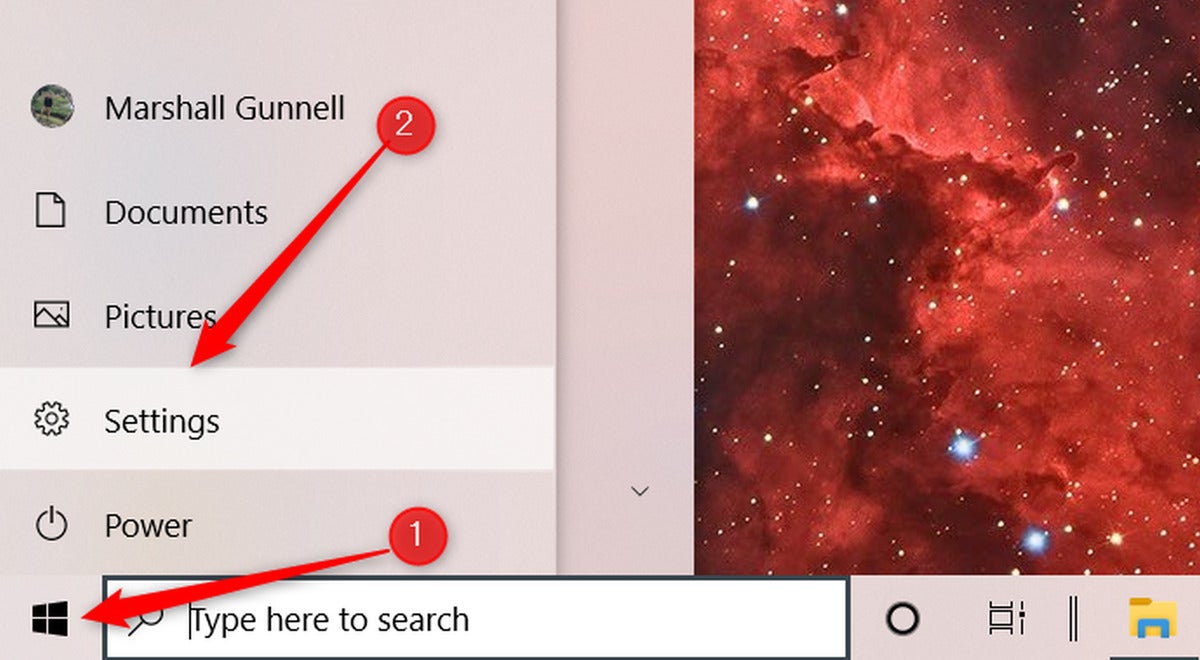 Marshall Gunnell/IDG
Marshall Gunnell/IDGTo enable this feature — which, to be clear, you have to do before your laptop is stolen—click the Start Menu in the bottom-left corner of your desktop and then click Settings.
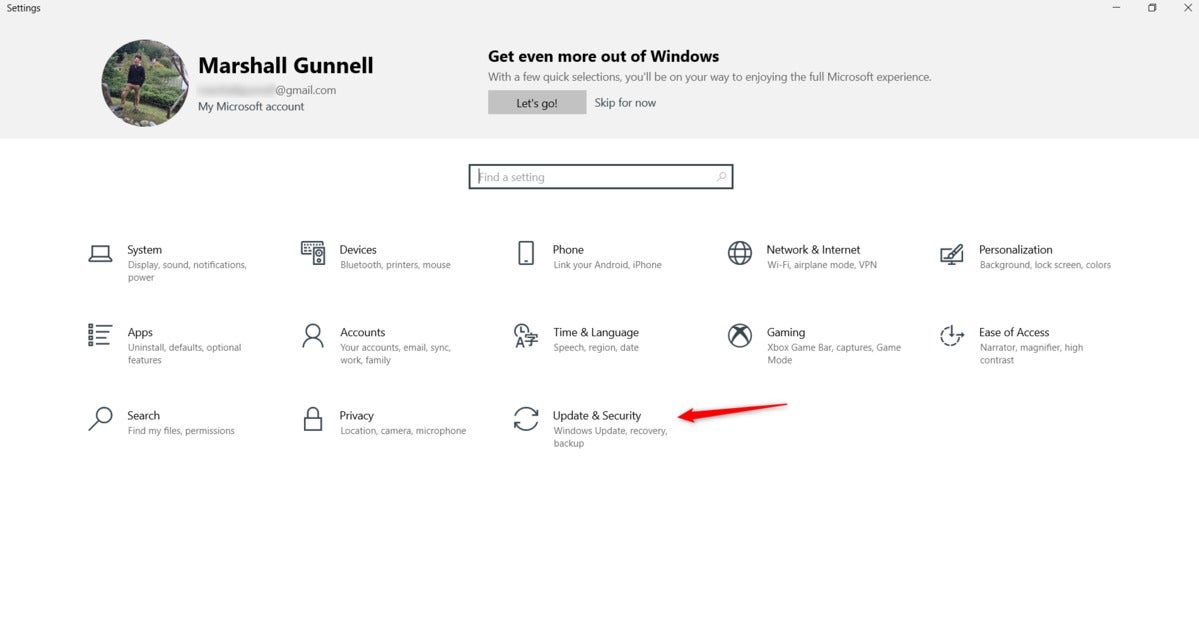 Marshall Gunnell/IDG
Marshall Gunnell/IDGIn the Settings screen, click the button that says Update & security.
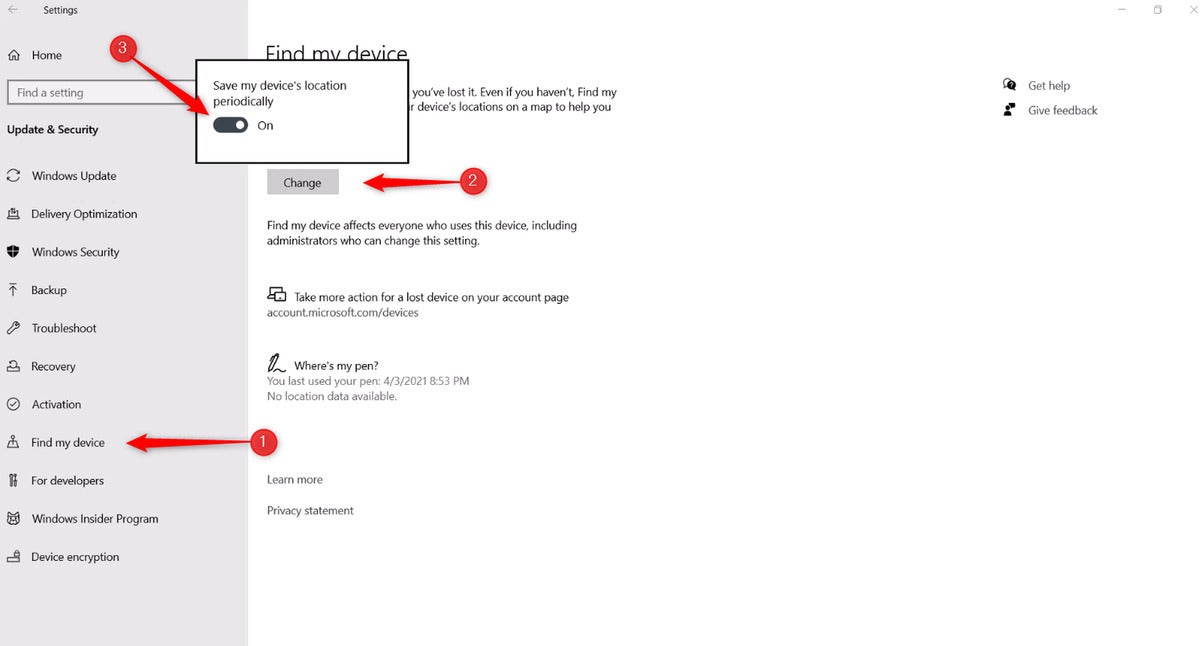 Marshall Gunnell/IDG
Marshall Gunnell/IDGNext, click Find My Device in the sidebar. Click the button on the next screen that says “Change,” and finally, toggle the slider to the “On” position under “Save my device’s location periodically.”
What to do when your laptop gets stolen
If someone does steal your laptop, you need to act fast. Take these steps:
- Locate and lock your laptop
- Notify the authorities
- Protect your personal information
1. Locate and lock your laptop
You can only do this if you enabled the “Find My Device” feature, as described above.
To locate your laptop after it’s stolen, visit the devices page for your account on Microsoft’s website. Click the tab that says “Find My Device” and select your laptop (look for the name it appeared under when you connected it to your local network). Click “Find.”
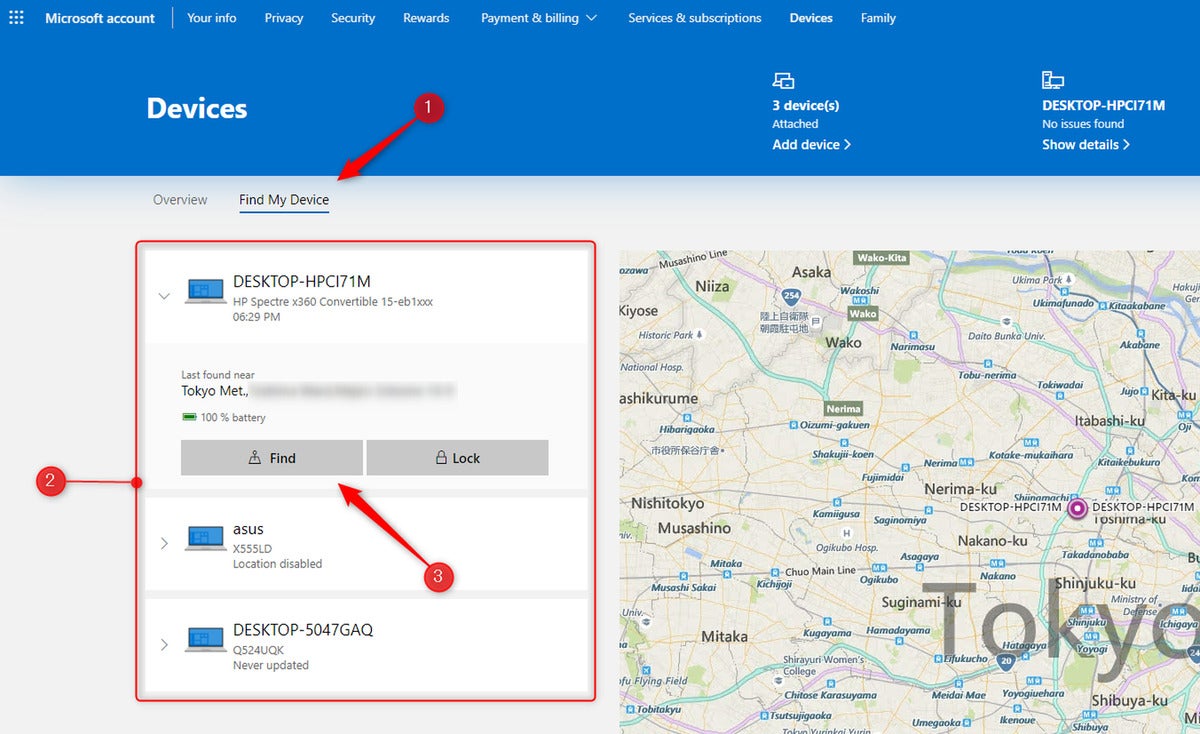 Marshall Gunnell/IDG
Marshall Gunnell/IDGIf everything goes according to plan, Microsoft will display a map showing your laptop’s location. Take a screenshot—you’ll want to provide it when you report the theft to the authorities, which you should do next.
To protect your data, click your laptop on the map and click Lock > Next. This will prevent anyone from using your laptop until you unlock it. That includes you, so if your laptop gets returned to you (keep your fingers crossed) you’ll need to sign back into your Microsoft account before you can log in.
2. Report the theft to the authorities
Once you’ve taken steps to track your laptop, it’s time to let the authorities know what happened.
File a police report
It probably goes without saying that you should report the theft to the police. You can do this by calling or visiting your local police department’s office, but you’ll also probably be able to file a theft report via their website.
Once the police approves your report, ask for a copy. Take note of the case number, the officer assigned to your report, and the police station’s phone number. You’ll need to provide this information to the other authorities, such as your insurance company and the laptop manufacturer.
Tell your bank
If you ever shop online, your credit card information might be saved on your laptop. Contact your bank immediately to freeze your cards and stop people from accessing your online accounts.
You should do this even if you encrypted your hard drive. There’s a good chance that doing so prevented the thieves from stealing your data, but it’s still better to be safe.
Once you notify your bank, they’ll help monitor your accounts for suspicious activity. You should also keep a close eye on your bank statements for the next few months, just in case.
 Skynesher / Getty Images
Skynesher / Getty ImagesFile a claim with your insurance company
If you have homeowners or renters insurance, you can file an insurance claim for your stolen laptop. Be prepared to provide that copy of your police report—your insurance company will probably ask to see it.
Both homeowners and renters insurance cover theft of personal property, which includes your laptop. This means that if it was a work laptop, you might not be able to file a claim, since your employer’s property technically doesn’t count as your “personal” belongings. If your work laptop gets stolen, contact your employer instead and see if they’ll provide a new one.
Contact your computer manufacturer
Check your manufacturer’s website and see if they have a hotline you can call to report stolen devices. If they do, call them and tell them your laptop’s serial number.
The manufacturer will flag your laptop in their system and notify the police if the thief contacts tech support or tries to file a warranty claim for your stolen laptop.
3. Protect your personal information
As you’ve probably gathered, when your laptop gets stolen, it puts all of your data at risk. Take the following steps to protect yourself:
Wipe your data
If your lost device is connected to the internet, you might be able to remotely erase your data.
If you’re using macOS and have the “Find My” feature enabled, you can mark your device as lost and remotely erase it using a similar process to “Find My Device,” outlined above. This will also lock your device and disable Apple Pay.
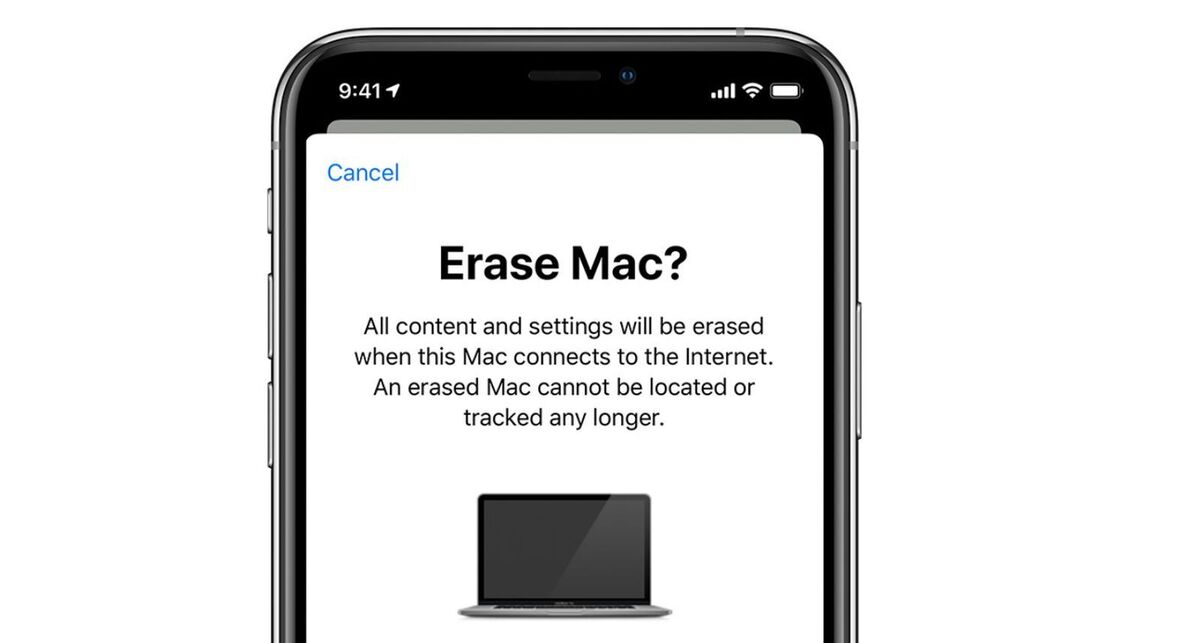 Apple
Apple If you’re on Windows and you installed the Absolute Home & Office software suite previously suggested, you can use that to wipe your data as well.
If you’re lucky enough to recover your laptop, you should consider wiping it again, in case someone installed spyware that will allow them to access your data remotely. Be sure you’re really deleting the data—it’s not enough to just drag a few files to the trash.
Change your passwords
Log into your online accounts and change your passwords. You should do this for every account you can remember accessing from your laptop, but pay particular attention to your email, bank logins, and social media profiles.
When you’re doing this, make sure not to update the autofill function so that the passwords on your missing laptop aren’t synced and updated.
If you use a password manager like LastPass, 1Password, or Dashlane, you can wipe and uninstall all your passwords that are synced with your lost laptop. (Installing this is something else that has to be done ahead of time).
Disable autofill and clear your browsing data
After changing your passwords, delete your browser data, such as your autofill settings and browsing history.
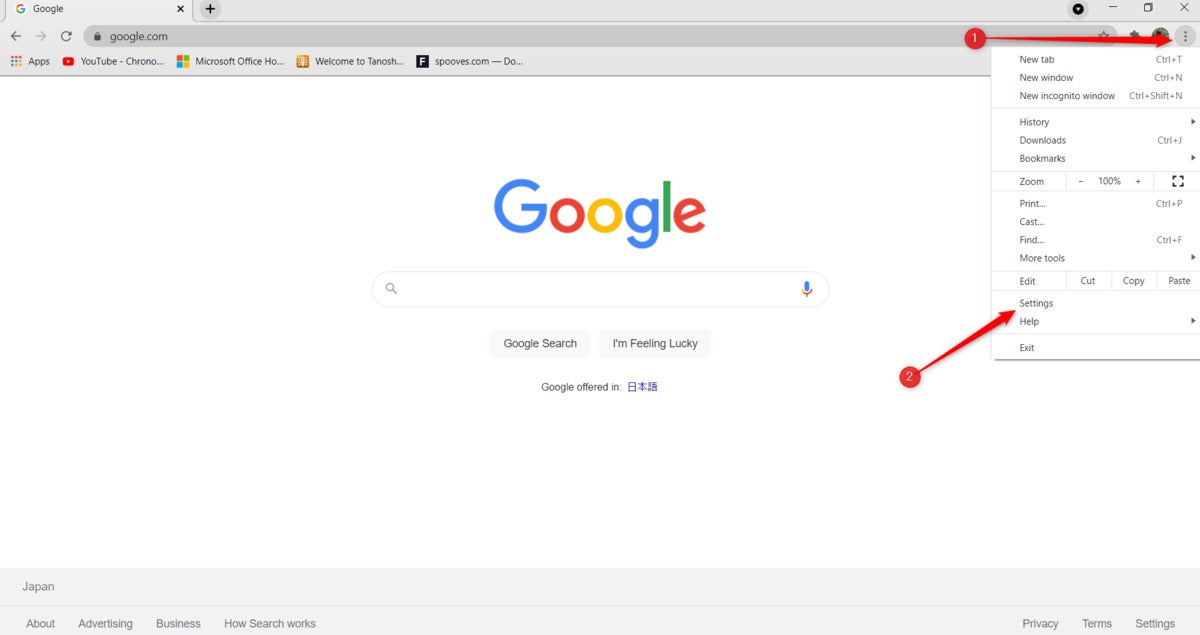 Marshall Gunnell/IDG
Marshall Gunnell/IDGIf you’re using Chrome, you can do this remotely by opening the browser menu (click the three dots in the top-right corner of the window) and clicking Settings.
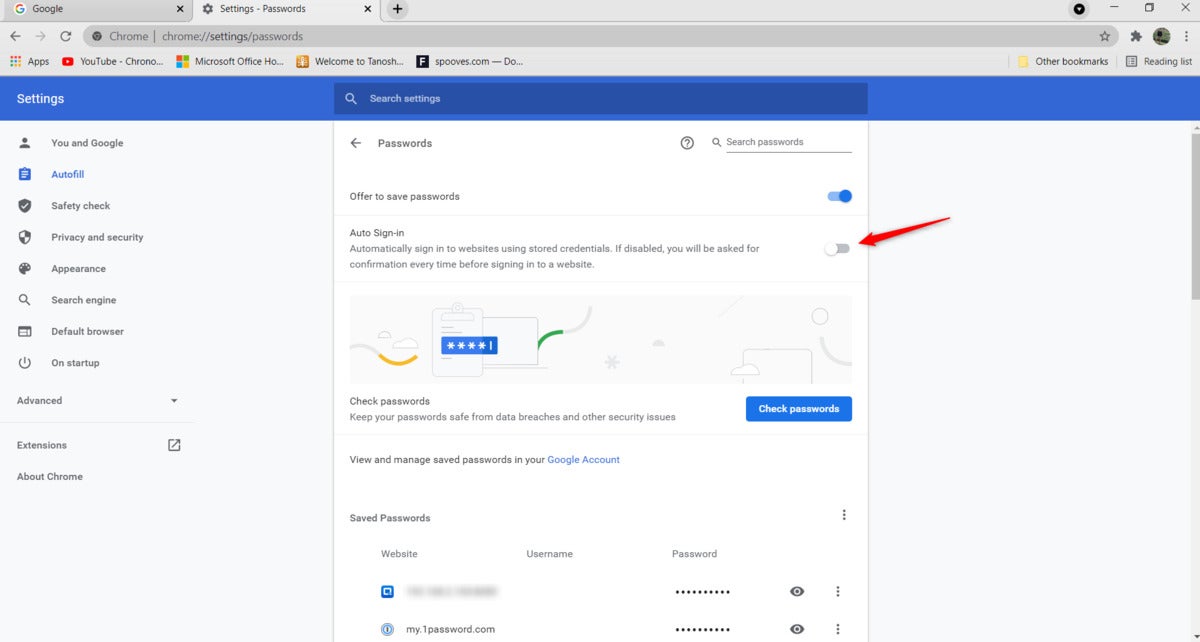 Marshall Gunnell/IDG
Marshall Gunnell/IDGNext, click Autofill > Passwords and then toggle the slider next to “Auto Sign-in” to the off position.
Deauthorize your account and devices
If you use a Google account, sign out of Chrome remotely to deauthorize your device. Firefox and Safari also allow remote sign-outs.
If you’re using an Apple laptop, you can remotely log out of any device signed in with your Apple ID. Make sure you also turn off auto-sync between your linked devices to prevent your sensitive information from being synced on your missing laptop.
It’s nerve-wracking to realize your laptop’s been stolen, but don’t panic. Although there’s no way to tell whether you’ll see it again, if you stay calm and act quickly, there’s a very good chance you’ll be able to safeguard your data and protect yourself from consequences beyond the immediate loss. And if you wind up being unable to physically recover your pilfered notebook, our guide to the best laptops can help you find your next one.



